Virus
What is Browser Hijacking and How to Remove It
Protect your online space by understanding browser hijacking & its removal tricks. Reclaim your browsing freedom and enjoy more secure presence.
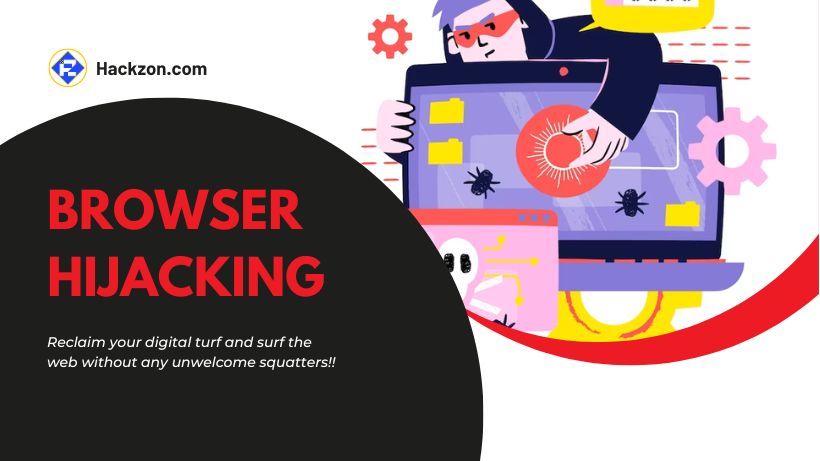
Your browser is a magical gateway that helps you explore websites, watch videos, and do lots more. But sometimes, bad guys try to mess with it!
Just like a tourist scam, browser hijacking can happen. But how does it work? How can you know if it’s happening to you? And most importantly, how can you keep your browser safe?
Let’s see the secrets of browser hijacking with Hackzon.
What is a Browser Hijacking?
Picture someone suddenly grabbing the wheel without your permission and steering you to places you didn’t intend to go. That’s what a browser hijacker does.
It’s like sneaky software that alters your browser’s behavior, settings, or appearance without asking for your approval.
But why would anyone want to hijack your browser? Well, these hijackers often have shady motives.
They might change your browser to show more ads, earning them money for every click you make.
Even worse, they could secretly collect your private information, like your keystrokes, and use it for dubious purposes.
Once a browser gets hijacked, it’s like opening the door for other unwelcome guests.
These intruders can install pesky adware, logic bomb that bombards you with annoying pop-ups, or spyware that stealthily watches your online activities.
Imagine someone peeking into your stuff without your knowledge – that’s what spyware does.
And these hijackers can even redirect you to sketchy websites that might try to harm your computer.
Sometimes, these hijackers trick you into thinking you’re clicking “close” or “X” buttons, but you’re hitting an “install” command that unleashes a wave of malware.
Some don’t even need your clicks – they can sneak into your system without your consent through a “drive-by download.”
What’s worse, some of these browser hijackers play the spy role.
They can watch what you type, record your passwords, read your private messages, and even access your banking details.
It’s like having someone peek over your shoulder while typing sensitive information.
And if they gather enough of your data, they might even use it for identity theft or unleash more harmful attacks on your device.
These hijackers can take over your computer, holding it hostage until you pay a ransom or turning it into a puppet for their malicious plans.
History
Let’s journey back to understand where these browser hijackers might have come from.
It’s believed that they have their origins with a bunch of software companies called Download Valley in Tel Aviv, Israel.
These guys create software that makes money from other free software.
And some of the stuff they make includes adware, spyware, and, you guessed it, browser hijackers.
Risks
- Hackers sometimes inject malware like BBWC into browsers to redirect users to websites designed to collect sensitive information, like user IDs, passwords, addresses, and more.
- Cybercriminals can then use this stolen information to access users’ online accounts and financial data and even steal their money or identity.
- It’s not just criminals; some marketing companies also track users’ online activities to target their ads or sell the data to other companies for focused marketing.
- Browser hijacking can occur when unauthorized software is forcefully inserted into a browser. It can occupy the browser’s toolbar and slow down computer processing speeds.
- Intrusive applications in browsers might get users to buy software, shop on specific websites, or use particular search engines.
- Regardless of intent, files added to browsers occupy storage space and can make computers slower. Regular cleaning of these files is essential to maintain good performance.
How to Tell if You Have a Browser Hijacking?
You don’t need to be a tech expert to spot the signs of a hijacked browser.
Here’s what to watch out for:
- Automatic Redirection: If your browser suddenly sends you to strange websites, especially when you open it, that’s a red flag. Your homepage might be under attack!
- Search Engine Switcheroo: Did your usual search engine vanish? Hijackers love to mess with this, trying to push you to scammy sites by changing your search results.
- Pesky Pop-Ups and Toolbars: If you’re bombarded with pop-ups or see new toolbars at the top of your browser, that’s not a good sign. They might even get you to do things you don’t want.
- Slow and Sluggish: Is your browser dragging its feet? If pages load at a snail’s pace, it could mean hijacker malware secretly does some sneaky stuff in the background.
But some sneaky malware is quiet. It snoops around, stealing your info without you even noticing.
That’s why you need top-notch antivirus software, as it’ll spot and kick out all those hijacker threats.
How to Remove Browser Hijacking?
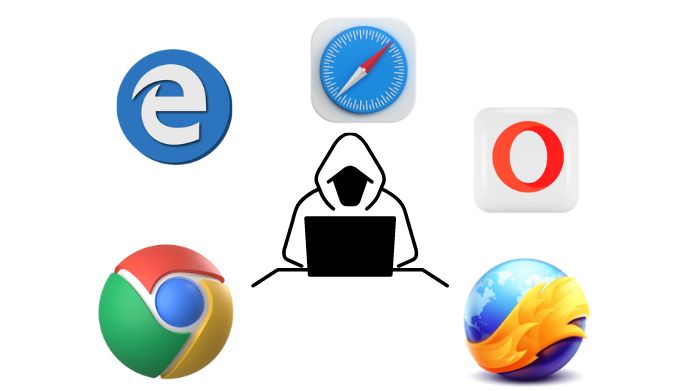
Getting rid of those annoying browser hijackers isn’t as simple as just changing your browser settings.
These things can keep returning even if you try to undo their changes. Luckily, you don’t need to be a tech whiz to get rid of them.
Here’s what you need to do:
1. Uninstall Suspicious Stuff
- First, try to find the program, app, or add-on causing the trouble. Look for anything you need to remember to install, or that seems fishy.
- Uninstall it from your device. If there’s more than one suspicious thing, uninstall it all.
- Restart your computer to make sure the hijacker is gone.
2. Safe Mode with Networking
Some hijackers are obstinate and will not go away quickly. If so, restart your computer in Safe Mode with Networking.
It enables you to remove hijackers without exposing yourself to more dangers.
For PC:
- Click the Power button on the Windows start menu, then Shift-click Restart.
- Choose Troubleshoot > Advanced Options > Startup Settings > Enable Safe Mode with Networking when your computer restarts.
For Mac:
- Shut down your Mac and wait a bit. Then restart it and hold the Shift key until the log-in screen appears.
3. Get a Good Antivirus Tool
- In Safe Mode, download and install AVG AntiVirus FREE. This powerful tool will hunt down and kick out any hijackers hiding in your system.
- Run a Full Virus Scan to make sure your computer is clean.
- This antivirus tool is excellent because it doesn’t just find hijackers but also blocks future unsafe stuff.
4. Fix Your Browser
- Now that your computer is clean, it’s time to fix your browser.
- Go to your browser’s Settings and reset everything to the default. It clears out any sneaky changes.
- You can also download a secure browser to ensure this doesn’t happen again. Check out our guide to the best specific web browsers.
5. Clear Your Cache
- Clear your cache and delete your cookies to eliminate any leftovers from the hijacker.
- You can do this in your browser’s settings or use a unique cleaner tool to get every last bit.
How to Stay Safe From Browser Threats?
Keeping your browsing experience safe is essential, and you don’t need to be a tech expert to do it.
Just follow these steps to stay protected:
1. Don’t Ignore Warnings
- Google Safe Browsing is like a guard that warns you about malicious sites. If your browser shows a warning, take it seriously.
- Firefox, Chrome, and Safari all use these warnings. If you see one, the site might have malware or phishing tricks.
2. Disable Javascript
- Javascript is a standard tool that websites use. But it can also be used by bad guys to track you, steal info, or sneak in more bad stuff.
- By turning off Javascript, you stop these sneaky tricks. Don’t worry; you can turn it back on when needed.
- Get extensions like NoScript for Firefox or Chrome to help manage this.
3. Be Careful With Extensions
- Extensions can be great, but some pretend to be helpful when they’re malware.
- Stick to well-known extension stores, like Chrome’s Web Store. But remember, even there, there can be bad extensions.
- Check the reviews and the number of users. More users and good reviews mean it’s likely safe.
4. Be Paranoid About Links
- Links can be risky. They can lead to dangerous sites or install bad stuff on your computer.
- Hover over a link to see its actual address before clicking. Right-click and copy the link if you need clarification.
- Stay cautious with links from emails, websites, chats, and even QR codes.
Takeaway!!
So, the next time your browser begins acting fishy, you’ll know just what to do! Don’t let hijackers ruin your internet experience; you have the skills to regain control.
Remember that awareness and quick response are your greatest allies in this cyber world. Browser hijacking is no match for your expertise with this simple approach.
Stay safe and happy browsing! 🌐🔒
















