Virus
Dike Virus Ransomware – Easy Fixes and Steps to Decrypt Data
Don’t be held hostage by the Dike Virus Ransomware. Learn how to decrypt your data and restore normalcy with our expert solutions and strategies.

Dike virus is a member of the STOP/DJVU ransomware family. This cyber troublemaker locks up your important files—like videos, photos, and documents—by adding a “.dike” tag.
And here’s the kicker: It uses a super-strong encryption method that’s practically uncrackable—but fear not; Hackzon is here to help.
We’re prepared with solutions, tips, and tricks to beat the Dike virus. Sometimes, restoring your files is straightforward; other times, it’s more of a challenge.
There are methods to recover your encrypted .dike files; we will break them down for you. Read everything carefully about DIKE ransomware, and don’t skip any steps.
Let’s dive in and get your data back!
What Does Dike Virus Ransomware Do?
Imagine your computer suddenly falling into the hands of cybercriminals or encountering browser hijack, and they’re using a tricky program called DIKE ransomware to wreak havoc.
This program is their secret tool, like Trojan, to mess up your computer settings and lock away your important personal files.
They do this by making your files unreadable and demanding money from you to give you the “key” to unlock them.
How does it all happen? First, a sneaky file starts this ransomware on your computer, setting off a chain of actions.
It brings more harmful files onto your system, like unwanted guests at a party.
They hide in different corners of your computer, like secret rooms where you can’t find them easily.
Once they’re settled in, the DIKE virus starts its real job – locking your files in a unique way that only the hackers can undo.
They’ve put your files in a digital safe and thrown away the key.
They even leave messages on your computer screen, telling you to email them or reach out on Telegram if you want your files back.
But here’s the catch: They want you to pay a ransom! They warn you not to mess with your files or try to unlock them yourself.
They claim only they have the magical “key” to release your files. But the thing is, there’s no guarantee they’ll help you once you pay up.
They might disappear with your money, leaving you locked files and an empty wallet.
And here’s something even scarier – DIKE ransomware is related to a family of viruses called Phobos.
It might also be stealing your personal information like a sneaky spy. The hackers could use this info to do all sorts of nasty things.
Types of Ransomware
Think of ransomware as different villains, each with unique tricks. Some villains are easier to deal with, like those you can shoo away with just a few clicks.
But then there are the trickier ones that need more time and effort to get rid of.
It would help if you had different tools depending on which villain you’re facing.
Just like you wouldn’t use a hammer to fix your computer, you can’t use the same tool for all types of ransomware.
Here are a few questions you need to ask:
- What Kind of Villain is It? Different ransomware types behave differently. Some might have simple patterns, while others are like puzzle masters. Knowing the type helps you pick the right strategy.
- Is There a Secret Key? Imagine if you had a magic key to unlock the ransomware’s grip on your files. Some ransomware types have known weaknesses that experts can use to create these keys.
- How Did They Sneak In? As villains can enter through a window or a backdoor, ransomware can sneak into your system in various ways. Figuring out their entry point can help prevent them from coming back.
For example, if the Ryuk ransomware hits your computer, it might have gotten in through something called Emotet.
It means you’ll need to use a different strategy than if it was a Petya infection. It’s like knowing whether the villain came in from the front or back door.
What is the Dike Virus Ransomware?
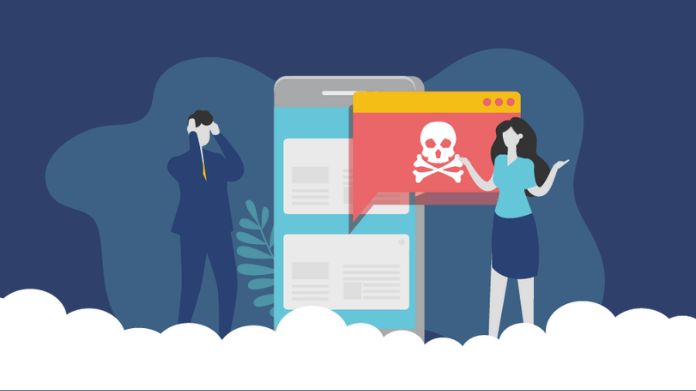
DIKE is like a digital burglar that sneaks into your computer and locks up your important stuff – your photos, videos, and important files like documents and spreadsheets.
It’s like putting your files in a secret box that only it can open. Then, this demands a ransom, like a digital treasure, in the form of a particular money called Bitcoin.
It says, “Hey, if you want your files back, give me this special money.”
When DIKE does its nasty work, it changes the names of your files and adds its unique code to them, making them impossible to open.
It’s like changing your files’ names to gibberish so you can’t understand them anymore.
After it’s done, it leaves you a note called “info.txt” that says, “If you want your stuff back, send us an email.”
But here’s the twist: even if you pay the ransom, there’s no guarantee you’ll get your files back.
How Did the Dike Virus Ransomware Get Into My Computer?
Think of it like a sneaky thief. It can sneak into your computer in tricky ways.
One way is through fake emails. You might get an email that looks real, like from a big company.
It might say, “We tried to deliver a package to you, but it didn’t work.” If you’re curious and open the attached file or click a link, that’s when the ransomware sneaks in.
Another way is by using secret codes to break into your computer’s locked doors.
It finds weak spots in your computer like a sneaky thief finding an unlocked window and getting inside.
How to Remove Dike Ransomware?
Before we start, there’s something important to know. You may lose your files when you try to remove the DIKE ransomware.
We can’t guarantee you’ll get them back. So, be cautious as you proceed.
Make sure you back up your important stuff before you begin. This guide may look overwhelming, but it’s designed to help you step by step.
Removing Dike Ransomware: Easy Steps to Security.
➤ Step 1:
Sometimes, you might need to leave this page temporarily. No worries, bookmark it for quick access later.
Start by rebooting your computer in Safe Mode. If you’re unsure how to do it, follow our guide.
➤ Step 2:
Removing .dike manually can be time-consuming and might harm your system.
Our suggestion is to try Loaris Trojan Remover. It can help spot Dike’s files for you.
- Press CTRL + SHIFT + ESC together to open the Task Manager. Look for any suspicious processes.
- Task Manager – Dike Open File Location
- Right-click on each of them and choose “Open File Location.” Then, use an online file checker to inspect those files:
- LOARIS FILE CHECKER Once you’re in their folders, terminate the infected processes and delete the folders.
Note: If you’re confident something is part of the threat, remove it, even if your antivirus doesn’t flag it. No antivirus can catch all infections.
➤ Step 3:
- Keep holding the Win + R keys and then copy and paste the following:
notepad %windir%/system32/Drivers/etc/hosts - A new document will appear, and if your device has been hacked, you will see multiple IPs linked to it at the bottom.
- Simultaneously press CTRL + SHIFT + ESC and go to the Startup Tab.
- Find the Program Name and select “Disable.”
Remember, ransomware could use a fake developer name for its process. Check each process carefully before taking action.
➤ Step 4:
Caution! You might need to handle system files and registries to remove the Dike Virus.
Deleting the wrong thing could harm your system.
- Prevent system damage using Loaris Trojan Remover, a top-notch tool for Dike removal.
- Search your registries for any traces of the ransomware and delete those entries.
- Be cautious – deleting entries not related to the ransomware could damage your system.
- Enter the following into the Windows Search Field:
%AppData% %LocalAppData% %ProgramData% %WinDir% %Temp% - Empty your Temp folder.
- Lastly, scan for anything recently added.
How to Unlock .dike Files?
Well, the Ransomware is like a lock. But there are two versions of this lock.
- Version 1: The Older Lock – If your files have extensions like “.djvu” or “.carote,” a STOPDecrypter tool could help unlock them. But there’s a catch.
This tool only works if the ransomware uses an “offline key” to lock your files.
And guess what? The new Emsisoft Decryptor also does this job. It’s like a superhero tool for these old locks. Just make sure you have that unique “offline key.” - 2. Version 2: The Newer Lock – The ransomware got smarter and changed its lock around August 2019.
If your files have newer extensions like “.coharos” or “.shariz,” Emsisoft Decryptor is your hero. This unique tool can help unlock these trickier locks.
“But the tool isn’t working!” – If you’re having trouble unlocking your files, it might be because of something called an “online ID.”
Think of it like a personal lock that only your key can open. The ransomware used this online ID to lock your files.
So, if your files have this online ID, you’ll need a key made explicitly for them.
There’s a twist, however. If the ransomware used an “offline ID,” it’s like using the same key for many locks. Everyone locked by the same ransomware version will have the same key to unlock their files.
Takeaway!!
Remember that you can outwit this digital annoyance with the appropriate procedures and a dash of cyber-savvy.
So, don’t be alarmed by ransomware; equipped with these tips, you’ll be well on your way to decrypting and restoring data control.
Are you ready to show Dike Virus who’s boss? You can do it!

















Jems
December 24, 2024 at 7:27 am
Great article! Your explanation of the Dike Virus ransomware is both thorough and easy to understand. I appreciate the actionable tips for identifying and protecting against this threat. This is a must-read for anyone concerned about cybersecurity.