Guides
How to Fix Twitch Error 2000 for Seamless Streaming
Don’t let Twitch Error 2000 hold you back. Our guide offers solutions to address the issue and ensure seamless streaming on your favorite platform.
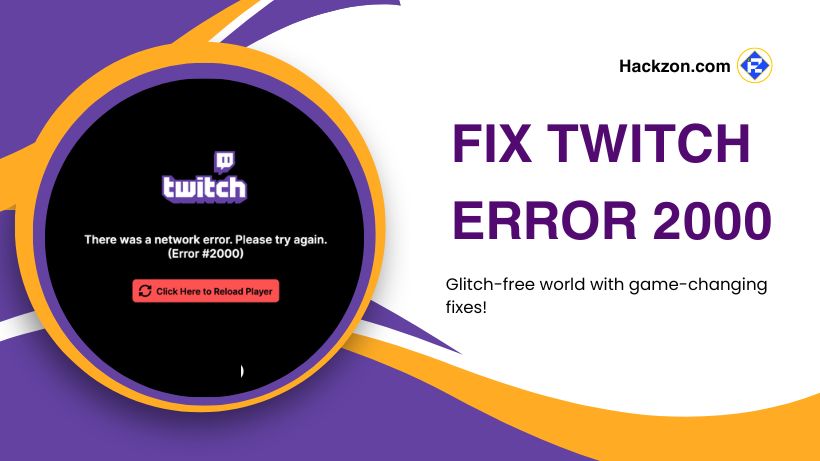
Hello, fellow streamer! 🎮 Have you ever been ready to plunge into one of your favorite Twitch channels only to be met by the dreaded Error 2000? We’ve all been there.
But don’t worry! In this article, we’ll solve the mystery of this problem and get you back to streaming nirvana in no time.
So, set your concerns aside and join me on a trip to diagnose and overcome Twitch Error 2000.
Hackzon covered you, from monitoring service statuses to changing a few settings.
Grab your gaming headset because we’re about to fix that error and have you streaming like a pro in no time!
Expert Tips and Fixes for Twitch Error 2000
Glitches may irritate whether you’re a seasoned streamer or just starting in the streaming world.
Not to worry, we’ve put up a thorough guide to help you solve the mystery of Twitch Error 2000.
Also, if you are an avid Roblox gamer, you experience the interruption of error code 403 but don’t worry; you can fix it easily through our guide.
Here, we’ll investigate the reasons for this annoying problem and provide a toolset of practical remedies to ensure your streaming journey remains smooth and uninterrupted.
1. Refresh the Page

Refreshing a web page is your first go-to solution for most problems because it is quick and easy
F5 or swiping down on a laptop or smartphone usually does the work.
If the problem persists, close and reopen the browser or tab, and consider resetting your device.
Refreshing the page can repair internal issues, making it a simple yet effective Twitch Error 2000 remedy.
A few refreshes may be all you need to get back to enjoying your favorite streams.
2. Check the Service Status
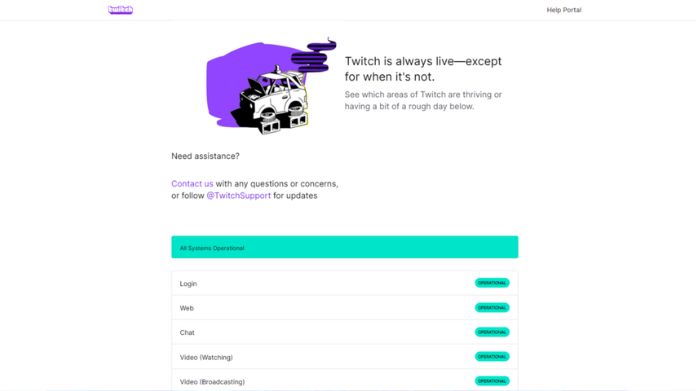
Before troubleshooting, ensure the problem stems from something other than Twitch itself.
Visit Twitch’s Status page to verify system functionality and check for reported issues. Monitor their Twitter account for updates on maintenance.
If confident it’s not a Twitch matter, explore the provided solutions.
If Twitch servers face problems, wait after checking the Status; otherwise, proceed with fixes.
3. Enable or Disable Your VPN

If you’re seeing Twitch error 2000, your VPN might be the blame. Disable it temporarily to rule out any connectivity concerns.
Check that Twitch isn’t region-blocked, then enable VPN if necessary. Running a VPN while using Twitch may cause a problem.
To troubleshoot, change VPN locations or tweak settings. Check your VPN settings for Twitch restrictions.
Is the internet down? VPN interference might be the source of the problem.
To resolve error 2000, disconnect, change servers, or stop VPN.
4. Disable Your Antivirus

Antivirus software is supposed to protect your system from viruses, malware, and Trojans, but it occasionally causes disturbances that result in Twitch error 2000.
Antivirus software that interferes with smooth functioning is one possible reason for Twitch error 2000.
Temporarily disable your antivirus program to determine if the problem persists.
If the issue has been rectified, add Twitch as an exception in settings.
Users of Windows Defender should also consider deactivating and safe listing Twitch if necessary.
Disabling antivirus software can frequently resolve Twitch Error 2000 by removing interference when broadcasting.
5. Check Your Internet Connection

Begin by checking your internet connection for Twitch Error 2000. If the problem persists, it might be due to a lack of connectivity.
Visit other websites or use a speed test tool to confirm a solid connection.
Is your internet connection slow or unreliable? Contact your Internet service provider. Restarting your router may also be beneficial.
If problems persist, try alternate networks. Addressing internet-related issues may help to resolve the Twitch Error 2000 issue.
6. Disable Ad Blockers and Extensions

AdBlockers may cause Twitch’s Error 2000. Disable AdBlocker temporarily, refresh the page, then whitelist Twitch in AdBlocker settings.
Browser add-ons, particularly ad blockers, might cause problems.
Disable or uninstall extensions, including anti-tracking software. Attempt using various browsers or Incognito mode.
Make an exception for Twitch or uninstall the troublesome addon.
7. Change DNS Settings
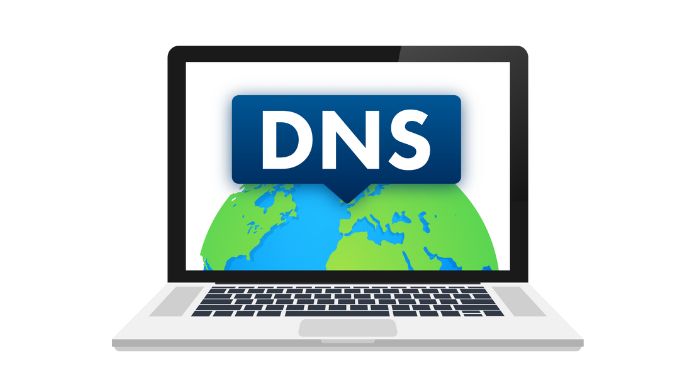
Consider emptying the cache or adjusting DNS settings if connectivity troubles emerge due to a cluttered DNS cache or a defective DNS server.
DNS servers function as matchmakers, converting domain names to IP addresses. Servers that are out of date might cause issues.
Redirecting inquiries to a different server is straightforward, and platform-specific instructions are available for Windows, Mac, and Linux users.
8. Clear the Browser Cache and Cookie Data
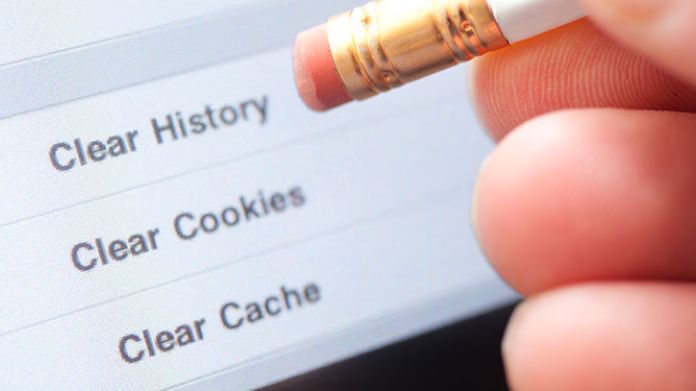
Twitch Error 2000, a network issue frequently caused by obsolete or faulty data, may be addressed by clearing your web browser’s cache and cookies.
Cache improves browsing performance but might cause issues if not updated.
To optimize your internet connection, learn to remove cache and cookies in Google Chrome and Firefox.
Follow the appropriate Chrome, Firefox, and Edge guidelines to guarantee seamless surfing.
Remove accumulated data and resolve network issues to refresh your Twitch experience.
What Can You Do to Avoid Twitch Error 2000?
- Avoid Using Ad Blockers: While many Twitch streamers do this for the love of the game, some are just attempting to make ends meet. To prevent users from encountering such issues, it’s advisable to refrain from using such ad blockers.
- Don’t Use VPN: If you aren’t at work, don’t use a VPN because, more often than not, utilizing such technologies will cause problems with Twitch live streaming.
- Use Reputed DNS Providers: Most ISPs are OK. If you are experiencing networking issues, consider using public DNS servers such as Google, Cloudflare, and others.
- Reinstall: If you’re using the native Twitch app, uninstall and reinstall it. It will remove the application cache and any related data, resolving difficulties.
- Regularly Update Browser: Regularly updating your browser and PC can help prevent compatibility issues and enhance the reliability of your Twitch connection.
- Stable and Fast Internet Connection: Stable and fast internet connection: Accessing Twitch streams without issues requires a steady and speedy Internet connection. Make sure you have a constant and fast internet connection to prevent the possibility of Twitch Error 2000.
Our Thoughts
A blip like Twitch Error 2000 might be depressing in the exciting world of internet streaming. But don’t worry; armed with our troubleshooting procedures, you can face this difficulty head-on.
Remember that while technological issues can be a maze, you now have the guide.
Ready to dive back into the world of seamless streaming? Let’s get that channel buzzing again!
















