Guides
How to Turn Off SafeSearch Google on PC and Mobile
Explore the process of how to turn off SafeSearch on Google PC & mobiles. Navigate content preferences while staying vigilant about potential risks.
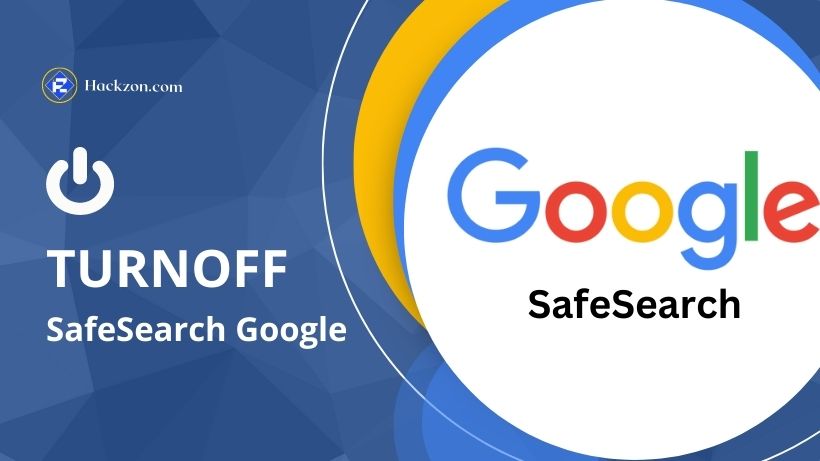
Google SafeSearch is a valuable feature that filters explicit content from search results, ensuring a safer browsing experience for users, especially children.
However, there might be situations where you need to turn off SafeSearch to access broader search results.
This Hackzon’s guide teaches you how to turn off SafeSearch on PC and mobile devices. Not all of what you see online is safe or ethical.
While conducting standard Google searches, you could run upon explicit content. The outcomes may include links to explicit materials.
You can easily enable the SafeSearch filter in Google Search to prevent unsuitable information from appearing in the results.
So let’s get started and find out how to turn off SafeSearch!
What is SafeSearch Google?
SafeSearch is provided by search engines, including Google, to assist in filtering out explicit or inappropriate content from search results.
Its primary purpose is to create a safer browsing experience, especially for users looking for family-friendly or non-adult content.
Cybercriminals sometimes utilize popular or attractive websites, especially those with explicit content, to spread malware such as boot sector viruses, polymorphic viruses, trojans, or phishing assaults.
SafeSearch is essential when children use the internet, as it helps prevent them from accidentally stumbling upon explicit material.
When SafeSearch is enabled, the search engine’s algorithm identifies and filters out websites, images, and videos containing explicit content such as nudity, adult themes, or violent material.
This filtering process helps ensure that the search results displayed to the user are more appropriate for a general audience.
SafeSearch typically uses specific criteria and algorithms to evaluate web content and determine whether it meets particular explicitness thresholds.
When a user completes a search, the search engine applies these filters to remove or minimize results containing explicit material.
Users can turn SafeSearch on or off based on their preferences.
In addition to web searches, SafeSearch might also be applied to image and video searches to maintain consistent content filtering across various search queries.
While SafeSearch is a valuable tool to help limit exposure to explicit content, it might need to be more foolproof, and some content could still slip through the filters.
Therefore, it’s always a good idea to supplement SafeSearch with other forms of internet safety and parental controls, especially when young users are involved.
Why Do You Need to Turn Off SafeSearch?
There might be situations where you need to turn off SafeSearch for specific reasons.
While SafeSearch is designed to filter explicit content and provide a safer browsing experience, there are instances when you might want to turn it off.
Here are a few scenarios:
1. Research and Information:
If you’re researching topics or content that SafeSearch may filter out, disabling, it can help you access a broader range of search results.
It is particularly relevant when searching for medical information, art, or educational content that might be misclassified as explicit.
2. Adult-Oriented Content:
Turning off SafeSearch can provide comprehensive search results for adults seeking access to content meant for mature audiences, such as discussions about sensitive subjects, artistic expressions, or content related to relationships and adults.
This option ensures you receive the full range of relevant content.
3. Entertainment and Media:
Sometimes, you might search for movies, music, or other forms of media that could contain elements that SafeSearch would filter.
Disabling SafeSearch can help you find the content you want without restrictions.
4. Customized Preferences:
Everyone’s preferences for content differ. You might consider turning it off if SafeSearch is overly restrictive or limiting your search results.
This will allow you to tailor your browsing experience to your preferences, even for non-adult content.
However, it’s important to note that turning off SafeSearch has potential risks.
Turning off these filters makes you more likely to encounter explicit, mature, or potentially harmful content.
It is particularly concerning if the device is shared with children or if you must prepare to view such content.
If you’re considering turning off SafeSearch, it’s essential to exercise caution.
Be aware of potential content risks and conclude based on your needs and the device’s audience.
Now let’s a look at how to turn off SafeSearch on your devices.
How to Turn Off SafeSearch on a PC?
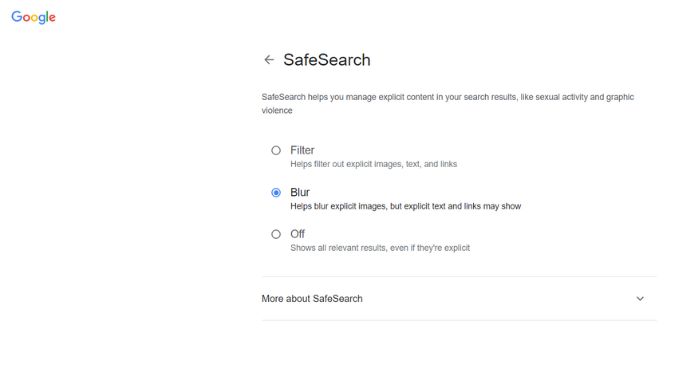
Turning off SafeSearch on your PC allows you to explore search results without content filtering.
Here’s how to turn off SafeSearch on a PC:
- Open Google in your web browser.
- Look for the “Settings” link (usually at the bottom-right corner of the search results page) and click on it.
- From the dropdown menu, select “Search settings.”
- Under the “SafeSearch filters” section, you’ll see three options: “Use strict filtering,” “Use moderate filtering,” and “Do not filter my search results.” Choose “Do not filter my search results.”
- Click “Save” to apply the changes.
- Google might ask you to confirm your changes by signing in to your Google account. Follow the prompts to save your settings.
How to Turn Off SafeSearch on Android and iPhone?
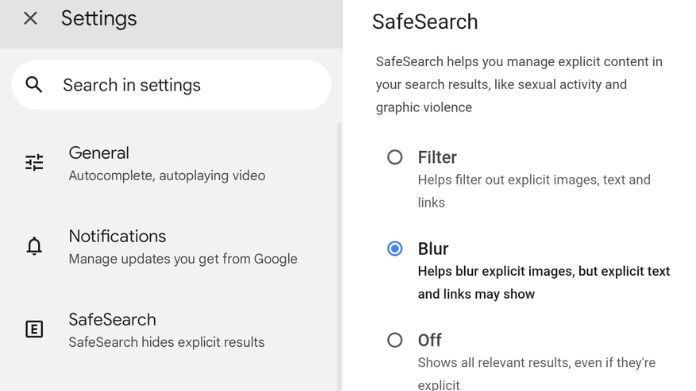
You can use the Web browser or Google app on your phone to perform Google searches on an Android or iPhone.
In that case, you can use the following steps to turn the SafeSearch feature on or off.
1. Turn Off SafeSearch From Mobile Browsers
Step 1: Navigate to the Google Search page using your phone’s web browser.
Step 2: Go to the menu (three lines) in the top left corner, then select ‘Hide explicit results’ from the list.
Step 3: Use the toggle next to the ‘Explicit results filter’ to turn off/on SafeSearch.
2. Turn Off SafeSearch in the Google App
You may turn off or on the SafeSearch feature by changing the in-app settings for the Google app on your phone.
Here are steps that both Android and iPhone users can follow:
Step 1: Launch the Google app on your Android or iPhone.
Step 2: Select Settings from your profile image in the upper right corner.
Step 3: Tap on ‘Hide explicit results.’
Step 4: Use the toggle next to the ‘Explicit results filter’ to turn SafeSearch on or off.
Final Takeaway
So this is time to end this guide on how to turn off SafeSearch!
By following the steps in this guide, you’ll be turned off or on SafeSearch on both PC and mobile devices, tailoring your search experience to your preferences while being mindful of the content you might encounter.
Remember, while turning off SafeSearch can be useful for research or adult-oriented searches, it’s essential to maintain a responsible and safe online environment, especially when sharing devices with others.
Happy SafeSearching!
















