Reviews
Is OnlyMP3.to Safe? How to Remove?
Worried about Onlymp3.to’s safety? Our guide evaluates its trustworthiness and provides easy-to-follow steps for safely and complete removal.🎵
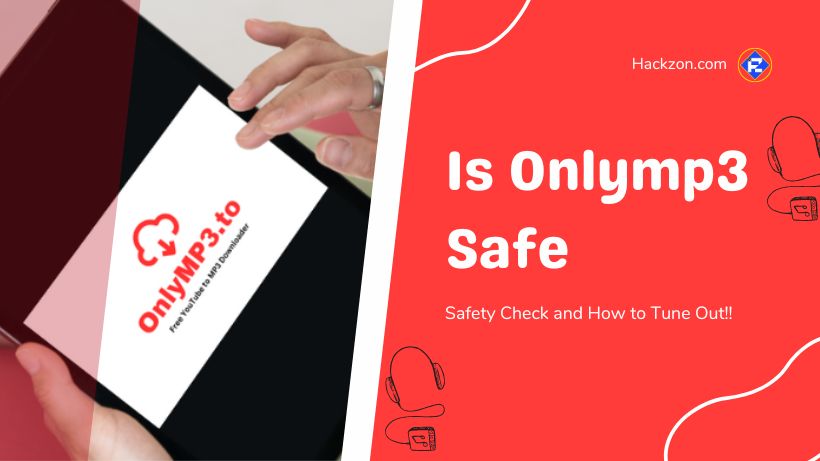
Have you heard about OnlyMP3.to, a website that promises to help you convert YouTube videos into MP3 files?
But hold on a second – before you rush in, let’s break down how it works and what you need to be cautious about. Is it safe to use?
Well, fear not; Hackzon, get right into it! In a world where online safety is a priority, queries such as “Is OnlyMP3.to safe?” naturally come to mind.
Its promise of converting movies to audio files is appealing but reliable.
If you’ve decided it’s no longer for you, you may think, “How can I remove OnlyMP3.to from my system?”
So, let’s go on an adventure to get the answers and ensure you’re confidently navigating the digital landscape. Are you ready to go?
Let’s get cracking on these tech quests!
What is OnlyMP3.to?
OnlyMP3.to is a website that offers a seemingly convenient solution: converting YouTube videos into MP3 files.
It promises to turn your beloved video content into audio tracks you can enjoy on the go.
However, like any online platform, knowing the whole picture is essential before you proceed.
1. Advertisements and Tricky Websites
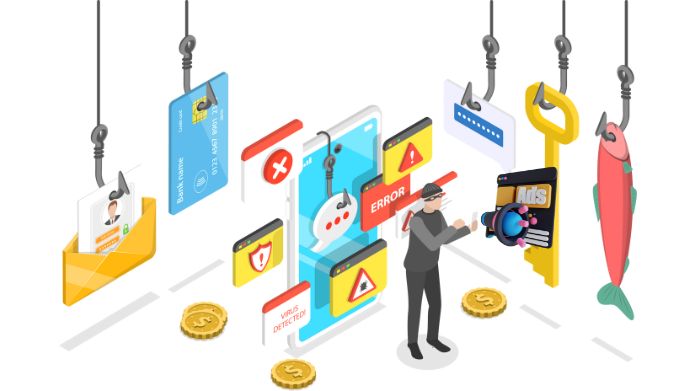
When you visit OnlyMP3.to, you’ll notice many advertisements hanging around.
These ads might look tempting to click on, but here’s the catch: they can lead you to shady websites, like soap2day, that you can’t fully trust.
Clicking on these ads might make unwanted stuff happen on your computer.
2. Unwanted Apps and Downloads
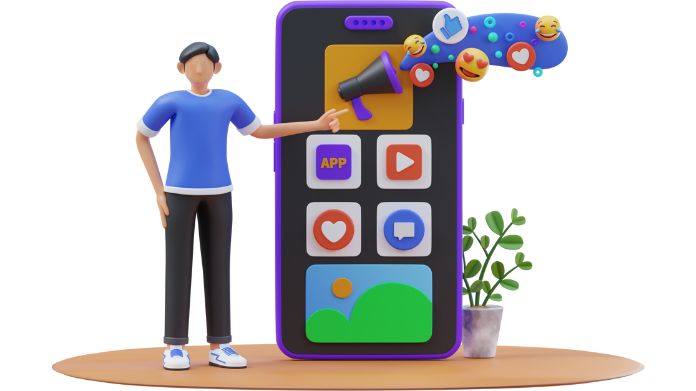
These not-so-friendly websites might trick you into downloading apps you didn’t ask for.
Some might even pretend that your computer is sick or has a virus like boot sector or trojan, and then they’ll try to sell you fake solutions.
They’re playing a sneaky game to get you to do things you don’t want.
3. Push Notifications

Sometimes, OnlyMP3.to ask if it can send you little notifications.
If you’re not careful, you might say “yes” without knowing what you’re getting into.
And guess what? These notifications can bring more pop-up ads and take you to websites you don’t want to visit.
What Can Happen?
When you end up on these not-so-good websites, bad things might happen.
Your computer could catch something called malware, which can mess with your stuff and make your computer slow.
Plus, your personal information might not be as safe as you think.
Other Examples
Let’s talk about a few other websites that you might come across – Mp3-convert.org, 10downloader.com, Savefrom.net, Y2mate.guru, Liveonscore.tv, and Sharez.cc.
These guys use some pretty tricky tactics, just like OnlyMP3.to. Even though these websites might seem helpful, they can be risky.
They might steer your browser toward places that could be more friendly, full of bad stuff.
It’s like going down a dark alley instead of taking the well-lit path.
And here’s a tip: don’t let these sites send you notifications (if they ask, say “no, thank you”).
Also, it’s best to refrain from clicking on any links they show you.
Is OnlyMP3.to Safe?
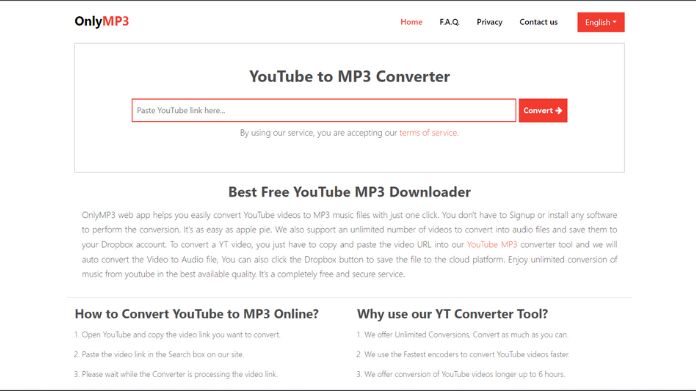
Is OnlyMP3.to a good place to use? Let’s see:
- Copyright Concerns: Downloading videos from YouTube or other sharing sites can get you into legal trouble. It’s like borrowing someone’s stuff without asking – and that’s against the rules. You could end up facing fines or even lawsuits.
- Sneaky Stuff: Some YouTube downloaders can be shady. They might have hidden surprises like viruses or bad things that can mess up your device or steal your private info.
- Unwanted Extras: When you download from these sites, you might also get unwanted guests – like extra programs you didn’t ask for. It’s like getting a gift you didn’t want.
- Lower Quality: The videos you download might look better than the originals. It’s like watching your favorite movie on a tiny screen – not the best experience.
- Annoying Ads: Some sites can be noisy with pop-up ads and other stuff that gets in the way. It’s like someone trying to sell you things you don’t want.
What Are Those OnlyMP3 Pop-Up Messages?
Have you ever seen those little ads suddenly appearing on your screen? Those are pop-up notifications.
Regular pop-ups are like your friendly neighborhood flyers – they want to keep you in the loop about new stuff, offers, and updates.
They’re like your virtual shopping assistants. But OnlyMP3 pop-ups are a bit trickier.
They come from not-so-friendly places and try to lead you to places you might not want to go.
Here’s a quick scoop on OnlyMP3 pop-ups:
- They’re not your usual friendly ads.
- They come from places you shouldn’t trust.
- Sometimes, they show up after you go to another website.
- They might even ask you to let them send you more messages.
- And if you say yes, you might end up with even more ads bothering you!
So, if you ever encounter these pop-ups, it’s a good idea to say no thanks and close that window.
How to Remove Push Notifications?
Let’s show you the way to get rid of push notifications.
1. Google Chrome
- Click on those three dots in the right corner of your Google Chrome window.
- Pick ‘Settings’ and scroll to the bottom, then click ‘Advanced.’
- Go to ‘Privacy and Security’ and click ‘Site settings.’
- Find ‘Notifications’ and tap on it.
- See OnlyMP3.to? Click on those three dots next to it, and hit ‘Remove.’
2. Android:
- Open up Chrome.
- Tap on the Menu button (three dots) at the top-right corner.
- Go to ‘Settings’ in the menu and scroll down to ‘Advanced.’
- In ‘Site Settings,’ tap on ‘Notifications.’
- Locate OnlyMP3.to and tap on it.
- Tap ‘Clean & Reset’ and say yes.
3. Mozilla Firefox:
- Those three bars up on the right? Click on them.
- Go for ‘Options’ in the drop-down menu. On the left, it’s ‘Privacy & Security.’
- Scroll down to ‘Permissions’ and hit ‘Settings…’ next to ‘Notifications.’
- When you see OnlyMP3.to drop it down and select ‘Block.’
- Click ‘Save Changes’.
4. Edge:
- You got it, the More button (three dots) up in the corner.
- Scroll down and hit ‘Settings.’
- Go to ‘Advanced’ on the left side.
- In ‘Website permissions,’ click ‘Manage permissions.’
- Toggle off OnlyMP3.to.
5. Internet Explorer:
- Click that Gear button up in the corner.
- Select ‘Internet options’.
- Over in the ‘Privacy’ tab, click ‘Settings’ in the pop-up blockers area.
- See OnlyMP3.to? Hit ‘Remove.’
6. Safari:
- Head to ‘Preferences’ in the Safari menu.
- The ‘Websites’ tab is your next stop. Now, click on ‘Notifications’ on the left.
- Find OnlyMP3.to, click it, and then hit ‘Deny.’
Run a Check to ensure your computer is all clean; use something like Malwarebytes.
It hunts down malware, viruses, and other bad stuff. Running this scan can help find and eliminate unwanted guests that arrive after visiting sketchy sites.
Just remember, Malwarebytes is one good tool in the toolbox. It’s wise to use many tools to keep things secure.
Here’s a guide to using Malwarebytes:
- First, download Malwarebytes and follow the instructions to install it.
- Find the Malwarebytes icon and double-click it to launch.
- Hit “Scan Now” and let it work its magic.
- You’ll see a list of stuff it found when the scan’s done.
- Click “Quarantine Selected” to get rid of the bad stuff.
- If it says you need to restart, do that.
- Keep Malwarebytes up-to-date; check for updates.
Remember, if Malwarebytes finds something stubborn, you might need another tool to help.
The Signs of OnlyMP3.to Ads
Your computer might start showing some unusual behavior, like,
Sign #1: Your computer takes a stroll, and performance becomes a struggle.
Sign #2: Suddenly, your web browsers sport new tools, add-ons, or extensions you didn’t invite.
Sign #3: Ads start popping up everywhere like they own the place. Expect ad-filled search results, surprise pop-ups, and surprise redirects.
Sign #4: Apps you never asked for start their little parties on your Mac, and you weren’t even the one to invite them.
Sign #5: Your Task Manager reveals some sketchy activity, like strange processes running.
What to Look Out For?
The virtual world has its collection of unwanted visitors that may crash your computer,
- Sneaky “Rogue” Antivirus programs.
- “Experience the frustration of relentless adware inundating you with ads.
- Encounter browser hijackers that aim to seize control.”
- Clickers, making clicks you didn’t ask for.
- Fake optimizers.
Our Thoughts
Unwanted ads or notifications while checking can lead you to unpleasant situations like potentially harming your computer.
Your computer’s safety should always come first. If you know the signs of push notifications/ads and the steps to remove them, you’re moving towards a safer online experience. We have mentioned everything in detail in the blog above.
For more such tech-related stuff, keep following!
















