Technology
How to Turn on Screen Recording iPhone
Want to record your iPhone screen? Learn how to turn on Screen Recording iPhone in just a few taps—quick, easy, and no extra apps needed!
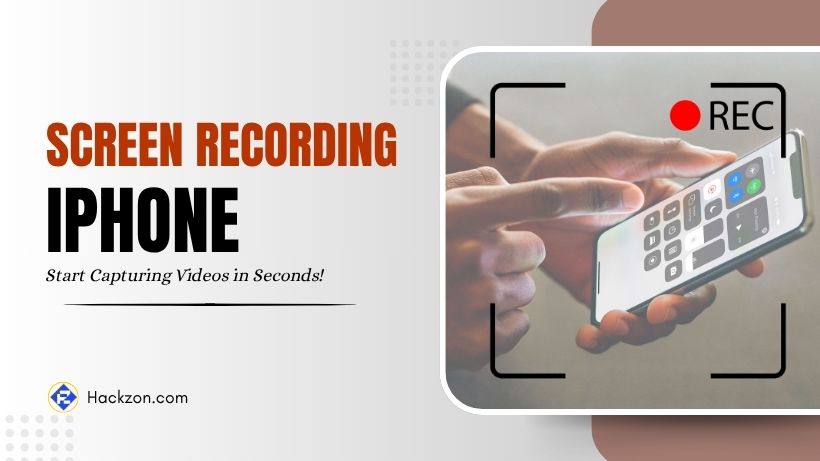
Gone are the time of screenshots. Now, you can capture live videos of whatever is happening on your mobile screen. Like other mobile phones, the iPhone has also introduced this useful feature of screen recording iPhone.
It lets you capture everything on your screen. You can use it to save a tutorial, record gameplay, or share a bug with tech support. However, many iPhone users still do not know how to use this feature effectively.
This is why we have brought this blog to you. It has the entire process, covering setup, use, and tips for screen recording iPhone.
Why Use Screen Recording iPhone?
Screen recording has many benefits, and we have mentioned some of them here.
- You can use screen recording to show someone how to use an app or fix a problem.
- It lets you capture your best gaming moments through gameplay recording.
- Screen recording is the best way to record and share content from Instagram, TikTok, or Twitter.
- This feature also lets you record a bug or bleach to share with tech support. Therefore, troubleshooting becomes easy.
- Besides, screen recording captures disappearing content like Instagram stories easily, so you can save important information.
How to Enable Screen Recording iPhone?
Screen recording is not available in the Control Center by default. Thus, you need to add it first to enable screen recording on your iPhone.
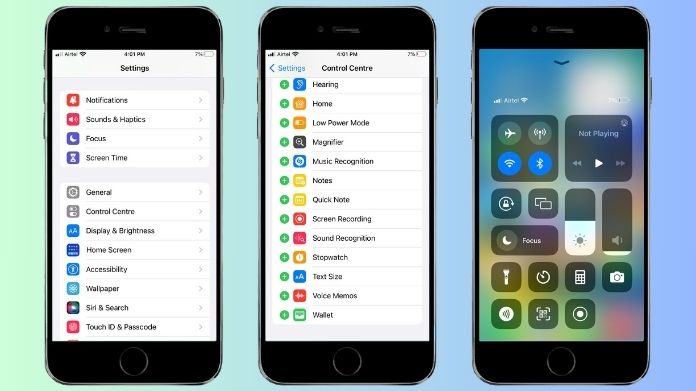
Step 1: Add Screen Recording to Control Center
- Open the Settings app on your iPhone.
- Scroll down and tap Control Center.
- Look for Screen Recording under “More Controls.”
- Tap the + button next to Screen Recording.
- It will now appear in the Included Controls section.
You have now enabled screen recording in the Control Center.
Step 2: Start a Screen Recording iPhone
- Swipe down from the top-right corner of the screen (on iPhone X and later).
- Swipe up from the bottom (on iPhone 8 and earlier).
- Tap the Screen Recording button (a circle inside another circle).
- You will see a three-second countdown.
- After the countdown, the recording will start.
- To stop, tap the red status bar at the top of the screen and select Stop.
Your recording is now saved in the Photos app.
How to Record with Sound?
By default, screen recording does not capture audio. However, you can enable it.
- Open Control Center.
- Press and hold the Screen Recording button.
- Tap the Microphone icon to turn on the audio.
- Tap Start Recording.

Now, your recording will include both screen and sound.
Where to Find Your Screen Recordings?
All screen recordings are automatically saved in the Photos app. You can find them in the following ways.
- Open the Photos app.
- Tap Albums.
- Scroll down to Screen Recordings.
- Open your recording to view, edit, or share it.
How to Edit Your Screen Recording?
You might want to trim or edit the video after screen recording.
- Open the Photos app and select the recording.
- Tap Edit in the top-right corner.
- Use the trimming sliders to adjust the start and end points.
- Tap Done, then select Save as New Clip.
Pro Tips: Also, if you have an Apple Pencil and an iPad, you may upload the movie to a supported software and annotate, draw, or highlight critical parts with your Apple Pencil.
Now, you have a polished video ready to share.
How to Share The Recording?
If you want, you can share the recording with someone.
- At first, you need to click the share icon present on the video screen. It is a square with an arrow pointing up.
- Now, choose how you want to share the video. You can click on messages, email, social media, or other apps.
Common Screen Recording Issues and Fixes
Screen recording is quite a simple and smooth method that anyone can learn. However, you can encounter some issues sometimes.
Follow these steps to fix such issues easily.
- No Icon: If the screen recording icon is not in your Control Center, you need to double-check whether you have added it to the Settings app. If you think you have not added, follow the steps mentioned in this post above to add the icon.
- No Sound: If your recording has no sound, then the problem is in the microphone. You might not have enabled the microphone. Therefore, you should enable it first. Then, you need to press and hold the screen recording icon and tap the microphone button.
- Recording Stops Suddenly: At times, the screen recording suddenly stops. The problem can be in your storage. Low storage can cause recordings to fail, so you need to clear the storage first to enhance its space.
- Poor Video Quality: You must ensure your iPhone has high screen brightness to avoid recording in low-light conditions. This will automatically give videos of high quality.
Tips for Better Screen Recordings
Follow these tips to make your screen recordings more effective.
- You should close all unnecessary apps and notifications before recording. This will avoid distractions.
- Some users prefer a wider view. You can use landscape mode for a wider view.
- You should use headphones to reduce background noise and improve sound quality if you are recording with audio.
- Screen recording can take up a lot of space. Therefore, you should regularly check your storage and delete all recordings if needed.
- Last but not least, you must enable Do Not Disturb mode to prevent notifications from interrupting your recording.
Summing Up
Screen recording on your iPhone is a simple and powerful feature. It can help you capture and share important moments. You can do a lot of things using this feature, like create tutorials, record gameplay, or save video calls.
The blog is enough to guide you to get started. Whatever you do, make sure you have enabled screen recording, customized your settings, and follow the tips. It will give you the best screen recording in no time.
















