Virus
CCXProcess Mac: How to Remove Adobe CCXProcess From Mac
Boost your Mac’s performance by removing CCXProcess Mac. Follow our instructions to uninstall Adobe CCXProcess and optimize your system.
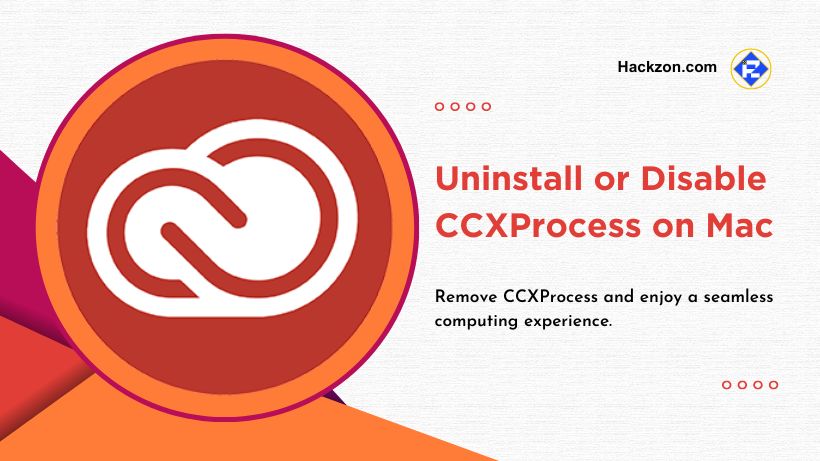
Dealing with unwanted processes or performance issues due to Adobe CCXProcess Mac? But fear not; Hackzon is here to help!
Adobe Creative Cloud is an advanced set of creative apps that provides reliable tools for bringing ideas to life.
However, specific background processes like CCXProcess are installed alongside these tools on Mac systems.
Although designed to enhance the user experience, these processes can occasionally create problems and consume system resources, leading users to seek removal methods.
Whether you’re encountering file corruption errors or want to optimize your system resources, we’ve got you covered.
Let’s dive in and discover the solutions to uninstall CCXProcess Mac, ensuring a smoother and more efficient computing experience.
What is CCXProcess Mac?
CCXProcess is a process that is part of the Adobe Creative Cloud software set. It initiates during Windows startup and often spawns multiple instances of the cscript.exe or conhost.exe processes.
When you come across numerous programs utilizing minimal CPU resources, it becomes challenging to determine their necessity or if they can be safely disabled.
Interestingly, the multiple process names could be associated with your installed antivirus software.
The abundance of process names might become bothersome, leading you to consider removing Adobe CCXProcess Mac.
However, it’s crucial to note that this process could disguise itself as malware.
Therefore, if you encounter CCXProcess in your folders, it’s advisable to double-check its security to ensure your system’s well-being.
Is CCXProcess Safe?
CCXProcess is a valid component of Adobe Creative Cloud software and is generally considered safe.
It is in charge of coordinating communication and interaction across several Adobe Creative Cloud programs on your Mac.
However, like with any software, there may be times when CCXProcess creates performance problems or clashes with other programs.
While CCXProcess is not considered malware or a security issue, practicing essential cybersecurity habits is important.
It includes using reliable antivirus software and updating your operating system and programs.
These measures will help safeguard your computer from any potential dangers.
Why Do You Need to Disable or Uninstall CCXProcess Mac?
There are a few reasons why you might need to disable or uninstall CCXProcess Mac:
1. Performance Issues
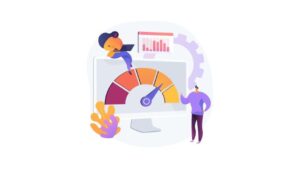 CCXProcess may sometimes take a substantial amount of system resources, resulting in sluggish performance or excessive CPU consumption.
CCXProcess may sometimes take a substantial amount of system resources, resulting in sluggish performance or excessive CPU consumption.
CCXProcess can be disabled or uninstalled to help ease these difficulties and improve overall system performance.
2. The file is missing or corrupt
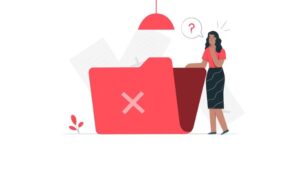 If alerts suggest that a CCXProcess file is missing or damaged, many Adobe Creative Cloud applications may fail to work correctly.
If alerts suggest that a CCXProcess file is missing or damaged, many Adobe Creative Cloud applications may fail to work correctly.
These issues can be resolved by disabling or uninstalling CCXProcess and reinstalling the relevant apps.
3. Compatibility Conflicts
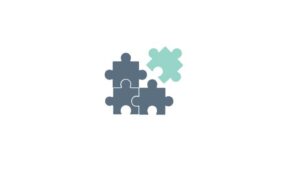 CCXProcess may occasionally clash with other applications or plugins installed on your Mac, resulting in compatibility difficulties or program crashes.
CCXProcess may occasionally clash with other applications or plugins installed on your Mac, resulting in compatibility difficulties or program crashes.
Disabling or uninstalling CCXProcess can aid in investigating and resolving these problems.
4. Privacy and security concerns
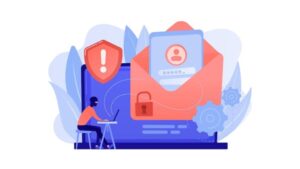 Disabling or uninstalling CCXProcess has two benefits. First, it minimizes the number of active processes.
Disabling or uninstalling CCXProcess has two benefits. First, it minimizes the number of active processes.
Second, it improves your privacy and security, especially if you have privacy concerns or want to limit background processes on your Mac.
How to Disable CCXProcess on Mac?
Disabling CCXProcess is different from uninstalling it. Disabling the process temporarily stops it from running, while uninstalling completely removes it from your system.
Depending on your specific requirements, you may disable or uninstall CCXProcess accordingly.
Using the Adobe Creative Cloud
- Open Adobe Creative Cloud on your computer.
- In the upper right corner of the window, tap the Settings button.
- Select General from the Preferences menu.
- Go to Settings and uncheck the Launch upon Login box.
- Restart your computer to test whether CCXProcess is deactivated when it boots.
Using Task Manager
- From the Start menu, select Task Manager.
- Select the Startup option.
- Locate and right-click CCXProcess, then choose Disable.
- Restart your computer & check whether CCXProcess is deactivated.
How to Uninstall CCXProcess Mac?
Uninstalling software on a Mac may be strange territory, mainly if you’re used to Windows. Unlike Windows, where deleting a program is simple, Mac has its techniques.
To remove an app, the conventional procedure is to drag it to the Trash and then empty it. However, this strategy could be more effective since it leaves leftover files distributed throughout several directories.
This is where CCXProcess varies. It is not in the Applications folder, and moving it to the Trash will not work.
CCXProcess, on the other hand, is found in the application’s Utilities subdirectory. This folder contains the file path for CCXProcess:
/Applications/Utilities/Adobe Creative Cloud Experience/CCXProcess.
To manually uninstall Adobe CCXProcess from your Mac, follow the instructions below:
- Launch the Finder.
- After selecting Applications, select Utilities.
- Go to the Adobe Creative Cloud Experience menu. The folder CCXProcess will be visible from there. Choose the folder, then right-click and choose Move to Trash.
- If you remove CCXProcess, you may encounter the following issue. It is because the CCXProcess.app is operating in the background. In this case, you can utilize Activity Monitor to close and then destroy the process.
Takeaway!!
You can uninstall Adobe CCXProcess and address any associated difficulties by following the easy procedures indicated in this article.
Removing Adobe CCXProcess Mac can help optimize performance, resolve compatibility issues, and enhance your overall user experience.
Ensure to back up your data and get governmental assistance if necessary. Accept a CCXProcess-free environment and unleash the full power of your Mac.
















