Reviews
How to Fix the “Err_Connection_Reset” Error – Easy Fixes
Tired of seeing the “Err_Connection_Reset” error message? Learn how to fix it effortlessly with our step-by-step guide. Stay connected hassle-free!

The “Err_Connection_Reset” error is a common issue internet users encounter when attempting to access websites.
The ERR_CONNECTION_RESET error message means your web browser cannot connect to the target website’s server. It often denotes a connectivity problem on the client side.
It can be frustrating, but the good news is that this error is typically related to network or browser settings and can often be resolved with straightforward troubleshooting steps.
In this guide, Hackzon walks you through easy fixes to resolve the “Err_Connection_Reset” error and get you back to browsing the web without interruptions.
So, let’s get started!!
Understanding the “Err_Connection_Reset” Error
Before diving into the fixes, it’s essential to understand what the “Err_Connection_Reset” error means. This error appears when your browser cannot connect with the website you’re trying to visit.
The web server’s message indicates that the connection request was terminated or reset using a web browser like Google Chrome, Mozilla Firefox, or Microsoft Edge.
This error occurs when your browser attempts to establish a connection to a website’s server but encounters a problem during the connection process, resulting in the connection being reset or terminated.
It is often accompanied by a message that states, “This site can’t be reached,” or a similar error page.
What Causes the Err_connection_reset Error?
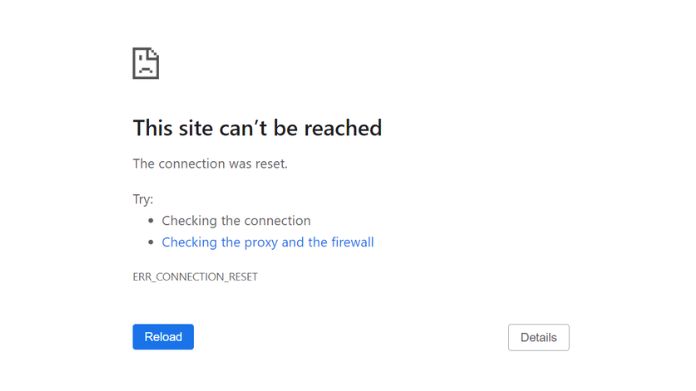
The “ERR_CONNECTION_RESET” error is a standard message that occurs when trying to access a website, and it typically indicates a problem with the network or connection between your computer and the web server hosting the website.
There are several potential causes for this error:
- Network Interruptions: Temporary disruptions in your internet connection, such as a momentary signal loss or a network hiccup, can trigger the “ERR_CONNECTION_RESET” error.
- Firewall or Antivirus Software: Overzealous firewall or antivirus settings can sometimes block connections to certain websites, leading to connection reset errors.
- Proxy or VPN Issues: Using a proxy server or a VPN (Virtual Private Network) might be misconfigured or experiencing connectivity problems, causing the error.
- Browser Cache and Cookies: Outdated or corrupted cache and cookies in your web browser can interfere with your ability to connect to websites, resulting in connection reset errors.
- DNS Configuration: Incorrect DNS (Domain Name System) settings can prevent your browser from resolving the website’s domain name to the correct IP address, causing the error.
- Website Server Issues: The website you are trying to access might be experiencing technical difficulties or may have temporarily blocked your IP address.
- Malware or Adware: Malicious software on your computer, such as viruses, malware, or adware, can tamper with your network settings and cause connection problems.
- Browser Version: An outdated or incompatible web browser can sometimes lead to connection issues.
- Network Hardware Problems: Problems with your modem, router, or other network hardware can result in connection reset errors.
- ISP Issues: Occasionally, issues with your Internet Service Provider (ISP), such as network congestion or technical problems, can lead to connection resets.
Easy Fixes for the “Err_Connection_Reset” Error
Let’s explore some standard and effective methods to fix this error:
1. Clear Browser Cache and Cookies:
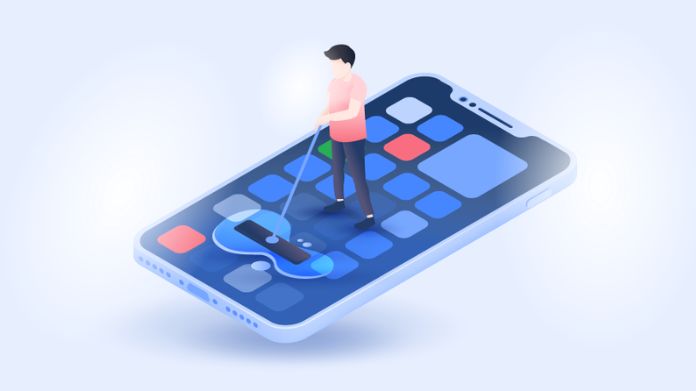
Over time, cached data and cookies in your browser can lead to connection issues. Clear the browser’s cache and cookies to remove outdated or conflicting data.
- In Chrome: Go to Settings > Privacy and Security > Clear Browsing Data.
- In Firefox: Go to Options > Privacy & Security > Clear Data.
- In Edge: Go to Settings > Privacy, Search, and Services > Clear Browsing Data.
2. Disable Proxy or VPN

- If you’re using a proxy server or VPN, it might be causing conflicts. Temporarily disable them to see if the error persists.
- In Windows, check your proxy settings by going to Settings > Network & Internet > Proxy.
- In your VPN software, disconnect from the VPN server.
3. Reset Network Settings

Resetting your network settings can often resolve connection issues.
- In Windows: Open Command Prompt and run the following commands one by one:
- netsh winsock reset
- netsh int ip reset
- ipconfig /release
- ipconfig /renew
- ipconfig /flushdns
- Restart your computer after running these commands.
4. Disable Firewall or Antivirus:

A firewall or antivirus software can sometimes obstruct specific websites and cause connection reset errors.
Temporarily disable them to check if they are the source of the problem.
5. Check Your DNS Settings:
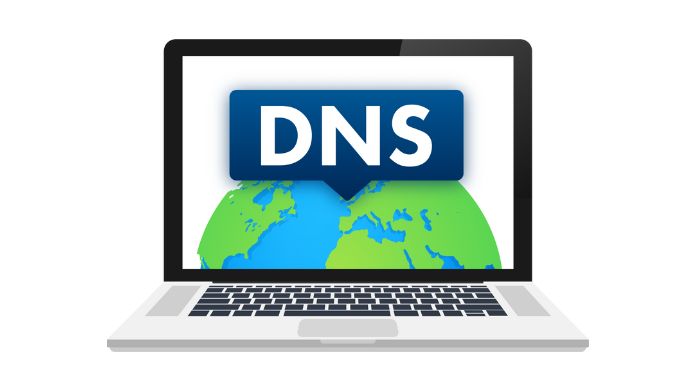
Incorrect DNS settings can lead to connection issues. Try changing your DNS server settings to a different provider like Google DNS (8.8.8.8 and 8.8.4.4).
- In Windows: Go to Network & Internet Settings > Change adapter options > Right-click on your network adapter > Properties > Select “Internet Protocol Version 4 (TCP/IPv4)”> Properties > Use the following DNS server addresses.
- In macOS: Go to System Preferences > Network > Advanced > DNS > Click the “+” icon to add DNS servers.
6. Update Your Browser:
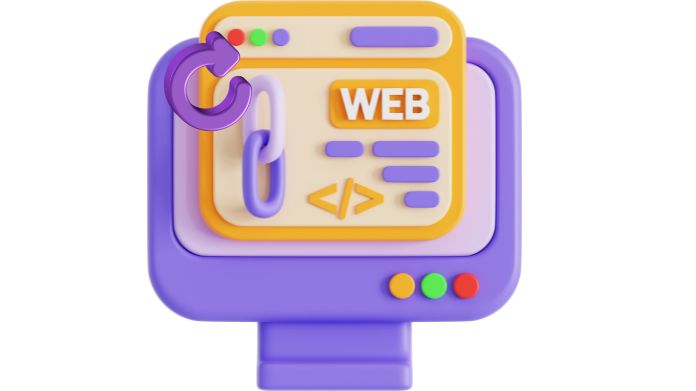
An outdated browser can sometimes cause connection errors. Ensure your browser is current by checking for updates in its settings or downloading the latest version from the official website.
7. Check for Malware
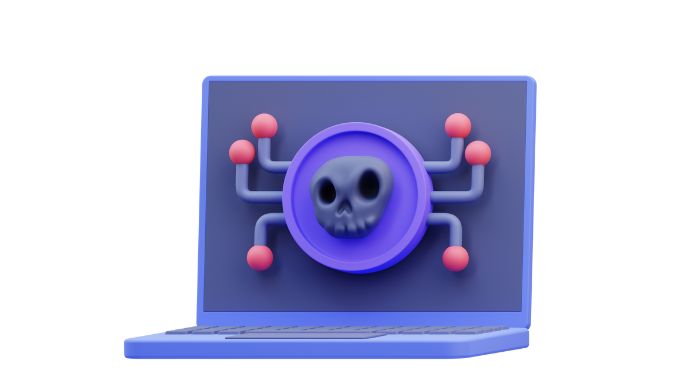
- Malware, adware, or virus-like Trojans can interfere with your browser’s functionality. Run a thorough computer scan using reputable antivirus or anti-malware software to remove potential threats.
8. Restart Your Modem and Router

Sometimes, the error may be due to issues with your modem or router—power cycle both by opening them for about 30 seconds and then plugging them back in.
Let’s Wrap!
The “Err_Connection_Reset” error can be a temporary and solvable issue related to your browser or network settings.
By above mentioned the easy fixes outlined in this guide, you can often resolve the error and enjoy uninterrupted internet browsing.
Suppose you’ve tried all these steps and continue to encounter the error.
In that case, it’s a good idea to reach your internet service provider (ISP) for further assistance, as network-related issues may be beyond your control.
Thanks for reading!!

















Louie Body
December 21, 2024 at 2:53 am
Fantastic guide! Your detailed solutions for fixing the ERR_CONNECTION_RESET error are really helpful. I especially appreciate the variety of troubleshooting steps you’ve provided to tackle the issue from different angles. This is definitely a go-to resource for anyone facing this problem. Thanks for sharing such a thorough and clear explanation!
Kathleen Bruce
December 23, 2024 at 8:35 am
This is an incredibly useful guide! Your step-by-step solutions for fixing the ERR_CONNECTION_RESET error are clear and easy to follow. I especially appreciate how you’ve covered multiple troubleshooting methods for different scenarios.