Guides
How to Fix Omegle Error Connecting to Server Issue
Stuck with Omegle error connecting to server? Find expert tips and fixes to overcome this issue and enjoy video chatting with friends and strangers.
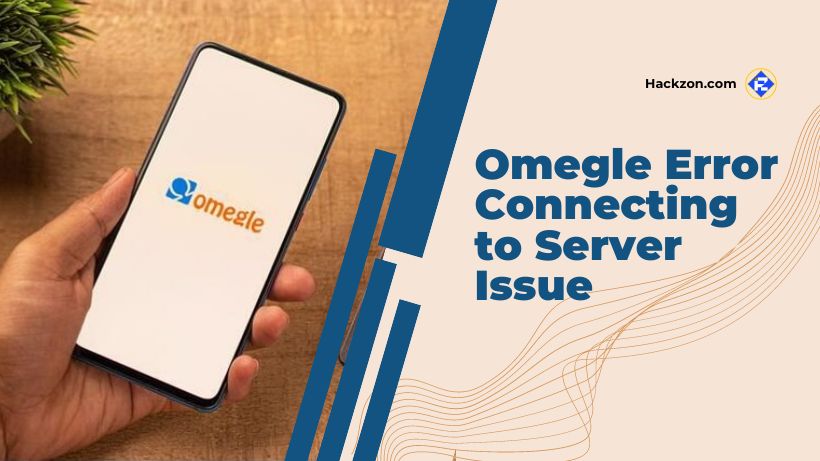
Omegle is a popular online chat platform allowing users to connect with strangers worldwide via text or video chat.
However, like any online service, Omegle can sometimes encounter technical issues that prevent users from connecting to servers.
Twitch also encounter such error, mostly Twitch error 2000, and popular games like Roblox experience errors like error code 268 and error code 403.
One familiar problem users face is the “Omegle Error Connecting to Server” issue.
This issue can be frustrating, especially when you’re eager to chat.
In this guide, we’ll walk you through several troubleshooting steps to help you resolve the “Omegle Error Connecting to Server” problem and get back to chatting.
So let’s get started!!
What is Omegle?
Omegle is an online chat platform that lets users connect with random strangers worldwide for text and video-based conversations.
The platform was created by Leif K-Brooks and launched in 2009.
Omegle gained popularity for its unique concept of pairing users in anonymous one-on-one chats, allowing people to converse with individuals they wouldn’t typically interact with.
The main features of Omegle include:
- Text and Video Chat
- Anonymity
- Random Pairing
- Interest Tags
- Spy Mode
- Moderation
- Report and Block
While Omegle delivers a unique way to connect with strangers and engage in conversations.
It is important to note that the platform has faced criticism for being a platform where inappropriate content and behaviors can occur due to the anonymity it offers.
Additionally, it’s recommended that users exercise caution and prioritize their safety while using the platform.
Omegle’s popularity has led to the emergence of similar platforms and alternatives, some of which offer additional features or focus on specific demographics or interests.
Why Does Omegle Error Connecting to Server Issue Occur?
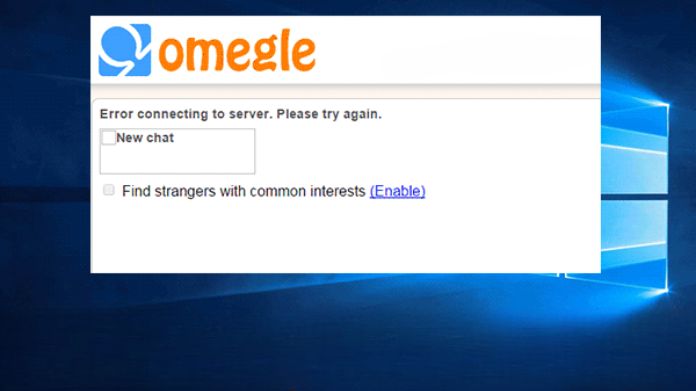
Omegle Error Connecting to Server issues can occur for different reasons, ranging from technical glitches to network problems.
Here are some common causes for this error:
- Network Issues
- Server Overload
- Browser Cache and Cookies
- Browser Extensions
- Firewall or Antivirus Software
- VPN or Proxy Issues
- Server Outages
- Geographic Restrictions
- Browser Compatibility
- Website Updates
It’s important to note that the specific cause of the “Omegle Error Connecting to Server” issue can vary based on individual circumstances.
When troubleshooting this issue, it’s recommended to try multiple solutions.
These include checking your internet connection, clearing cache and cookies, disabling extensions, and using different browsers.
If the problem persists, checking Omegle’s official status page or seeking assistance from Omegle’s support team might provide additional insights.
Methods to Solve Omegle Error Connecting to Server Issue
1. Repair Corrupt System Files
Corrupt system files are one of the primary causes of Omegle errors while attempting to connect to the server.
As a result, Omegle won’t be able to connect to the server. Therefore, you’ll need to fix the faulty system files.
You may use any PC repair tool to fix damaged system files. Your whole system is scanned to determine the source of the issue.
Utilizing a PC repair tool also helps improve your computer’s performance, which is an additional benefit. It will fix several Windows faults and problems.
Use Omegle on Another DeviceUsing Omegle on another device is an easy alternative.
All you need to do to access Omegle is obtain a new internet-connected gadget.
When the same problem occurs, the server could be to blame rather than your device.
2. Go For a Reliable VPN
Omegle will be simple to access if you have a trustworthy VPN. Free VPNs should not be used as they are unreliable.
The well-known VPN providers are PIA, CyberGhost, and ExpressVPN. You must confirm that Omegle and the VPN work together.
Here are the steps to setting up a trustworthy VPN.
Step 1: Buy any premium trusty VPN service.
Step 2: Download PIA and install the VPN client.
Step 3: Open the PIA and Enter your login details.
Step 4: Choose an optimal server, Open Omegle, and see if the problem persists.
3. Restart Your Modem/Router
You can resolve the Omegle server connection issue by disconnecting your modem and router and putting them back in after a minute.
The only drawback is that reconnecting to the connection will take some time. Wait a moment before unplugging your modem or router.
To obtain a new IP address, you must plug it back in for dynamic IP. Additionally, it depends on the kind of subscription.
4. Flush DNS
An “Omegle Error Connecting to Server” can result from incorrect DNS settings. You must use the flush DNS command to resolve this.
The steps for the Flush DNS command are as follows.
Step 1: Go to the Start to launch the Command Prompt.
Step 2: Type “cmd.”
Step 3: Hit on the option “Run as administrator.”
Step 4: Type the given commands and Enter after entering each one.
- ipconfig / release6
- ipconfig / release
- ipconfig / renew
- ipconfig / flushdns
Step 5: You will find a confirmation prompt of “Operation completed successfully” on the screen.
Step 6: Close the current Window and restart your computer.
Step 7: Open your browser and try to open Omegle.
5. Check Omegle’s Server Status
Even if your ISP is working, Omegle’s server may still be the source of the issue.
Check their status on their website or social media pages to see whether this is true. It should show whether or not there are any problems on their end.
You can only do something if Omegle’s servers are offline for maintenance or repairs other than wait for them to return online.
Final Note
The “Omegle Error Connecting to Server” issue can be frustrating, but you can resolve it with the troubleshooting steps outlined in this guide.
Remember that connectivity issues can sometimes be temporary, so if the problem persists, you can try again later.
By clearing your cache, checking your internet connection, disabling extensions, and using alternative browsers or chat platforms, you can increase your chances of enjoying seamless and uninterrupted conversations on Omegle once again.
Thanks for reading!!
















