Gaming
Roblox Error Code 403 – What is It and How to Fix It
Struggling with Roblox Error Code 403? Our guide explains it all and provides step-by-step solutions to get you back to playing your favorite games
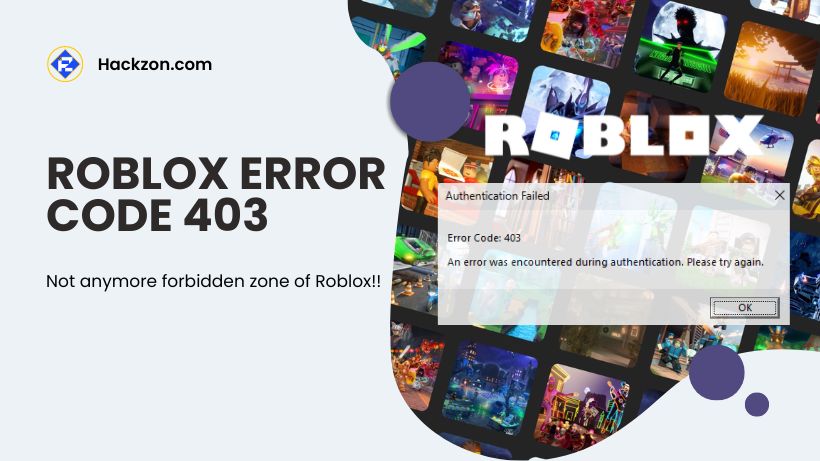
Roblox is a popular online gaming platform where you can create, share, and play games made by other users.
However, like any online platform, Roblox is not immune to occasional technical hiccups.
But just like any online service, users might come across different error codes every now; however, if the problem is bothered by a low frame rate, this remedy might be solved using Roblox FPS unlocker.
One such error is Roblox Error Code 403. This error typically arises when a user tries to access a game or a specific feature on Roblox and is denied access due to permission issues.
You’re on the right page; here, hackzon.com will provide what you need to know about Roblox Error Code 403 and how to fix it.
In this article, we’ll delve into the depths of this error, unravel its causes, and provide you with actionable solutions to fix it.
What Does Roblox Error Code 403 Mean on Roblox?
Error Code 403 on Roblox, is a response that indicates “Forbidden” or “Access Denied.”
Authentication Failed Error Code: 403 An error was encountered during authentication. Please try again.
It appears when a user attempts to access a resource, feature, or content on the platform for which they do not have the necessary permissions.
In essence, it’s a way for Roblox to inform the user that their request has been understood but cannot be fulfilled due to authorization issues.
If you’re new to Roblox and searching for cool names for your account, don’t miss our article on Roblox Display Name Ideas! It’s packed with suggestions to help you pick a name you’ll love showing off.
There are several reasons why you might face Roblox Error Code 403:
- Age Restrictions: Some games or content on Roblox have age restrictions due to their nature. If your account’s birthdate indicates you are below the required age for a specific game or content, you may encounter Roblox Error Code 403 when attempting to access it.
- Content Moderation: Roblox maintains a safe and family-friendly environment by moderating content. If you’re trying to access content that violates Roblox’s guidelines, you’ll be denied access and receive Error Code 403.
- Privacy Settings: Players can change their privacy settings to control who can interact with them, join their games, or send them messages. If your privacy settings are too restrictive, you might receive Error Code 403 when trying to interact with other players.
- Unauthorized Actions: Roblox Error Code 403 can also occur when a user attempts to perform actions for which they do not have the necessary permissions. For example, you might encounter this error if you access administrative features without authorization.
- Roblox Terms of Service Violation: If your account has been flagged for violating Roblox’s Terms of Service, you might be restricted from accessing certain features or content, leading to Error Code 403.
Then it’s time to try other things to fix the Roblox error code 403.
How to Fix Roblox Error Code 403?
Let’s check all the working fixes to eliminate the error code and get into gaming again.
1. Check the Roblox Server Status
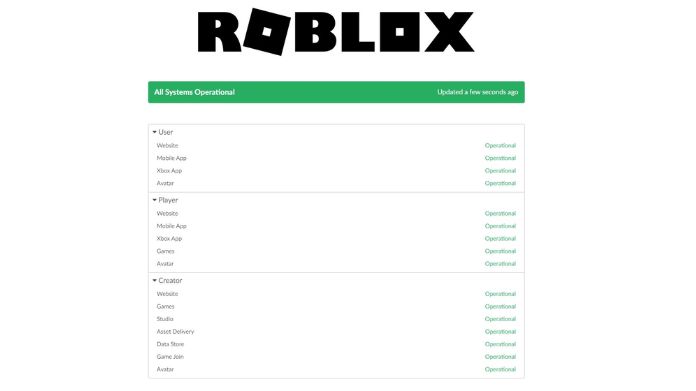
Visit the Roblox server status page as the first step. Since Roblox is a multiplayer game, server maintenance happens frequently.
You may experience numerous problems, like the one mentioned in the discussion, whenever Roblox servers are undergoing maintenance or experiencing downtime.
In this circumstance, the best action is to wait until the servers are back up and running.
2. Disable Your VPN
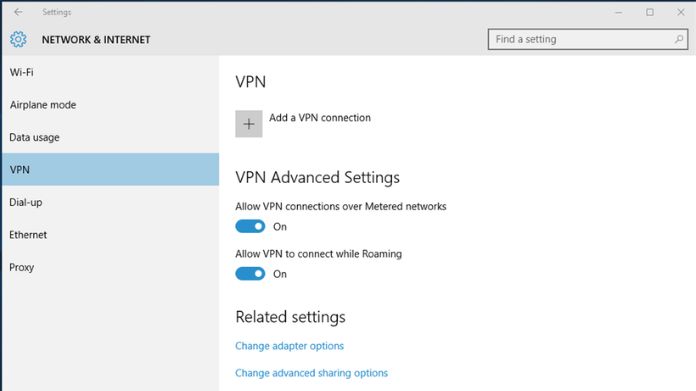
While VPNs might be advantageous in some situations, they can also significantly slow down your connection and result in other unanticipated problems.
It also holds for Roblox since several users have reported receiving error 403 when using VPNs.
What service you’re using and how you added it will significantly impact whether you can disable your VPN.
If you are utilizing a service that you configured using the Windows built-in VPN settings, the procedure is relatively simple:
- Open the Settings.
- Select Network & Internet from the left sidebar.
- Choose VPN and then turn off active VPNs on the list.
- Clear the Roblox Cache Folder
Like other apps, Roblox keeps cache information so that you may use its platform more quickly the following time.
However, a virus attack or rapid system shutdown might occasionally damage the cache folder and result in problems like error 403.
Clearing the cache folder’s contents is the appropriate remedy in this situation.
Don’t worry; removing an application’s cache folder does not impact its overall functionality or your data.
3. Disable Your Antivirus Program
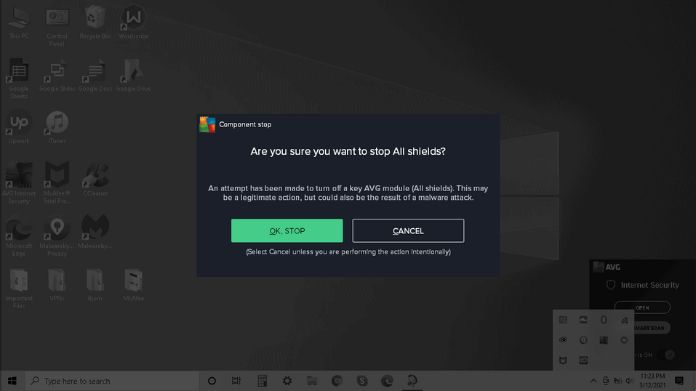
Like the VPN, an antivirus program occasionally has compatibility concerns with particular programs.
Exercise caution because turning off your antivirus carries clear risks of its own.
Depending on the antivirus program you use, the exact instructions will change.
Here’s what Windows Defender users should do:
- Go to the Start bar’s left side and open the utility menu—Double-click on the Windows Defender symbol.
- A new screen will pop up as Security. Click on the option Virus & threat protection.
- Go down to Virus & threat protection settings. Click on Manage Settings.
- The new screen appears now. Then go to the options and choose the first option, Real-time protection.
- Slide the button to switch real-time from on to off. Don’t worry; Windows will automatically turn this back on later if you remember to do it yourself.
4. Reinstall Roblox
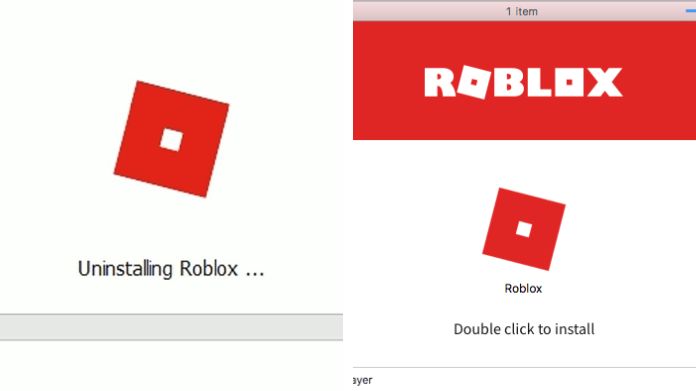
You can uninstall and reinstall Roblox if none of the above methods work.
- Launch Settings and Apps.
- Head over to your list of apps and locate Roblox. Tap on the three dots and select the Uninstall option from there.
- A box will ask you to confirm. Click Uninstall again.
- Once the uninstall process is done, you’ll want to head to Roblox’s website and hold a new copy to reinstall.
Final Note
As you navigate the realm of Roblox Error Code 403, remember that the Roblox community is vast and diverse.
With patience and troubleshooting, you’ll be well on your way to conquering this obstacle and immersing yourself again in the Roblox universe.
We hope that this guide helped you fix Roblox Error code 403. If this guide helped you, please let us know.
Hopefully, one of the above fixes will help you eliminate the error code 403.
If none of our methods helped you fix this error, we suggest contacting the Roblox support team to ask for assistance.
Happy Gaming!!
















