Virus
What is Roblox FPS Unlocker? Is It a Virus or Malware
Boost your gameplay with Roblox FPS Unlocker! Learn what it is, how it works, and is it a virus or malware. Embrace smoother performance & fun!

Roblox– I am sure you are not hearing this first time! It’s incredible gameplay, just like Minecraft, loaded with endless features.
The game is about players creating their games and playing with others’ creations. In 2006, it was a browser game.
However, in 2016, it made a separate version for Windows 10. People expected it to work better, but there was a problem.
Players couldn’t go beyond 60 FPS, which was quite frustrating. But wait, here comes the story’s hero: the Roblox FPS Unlocker!
It swoops in to save the day and end that pesky frame limiter issue. Now, players can enjoy their games with more than 60 FPS!
So, in this Hackzon article, I’ll explain everything you need to know about the magical Roblox FPS Unlocker.
What is Roblox FPS Unlocker? What Does It Do?
The Roblox FPS Unlocker, or RFU, is a free tool that makes playing Roblox games even better. It helps you enjoy smoother gameplay with more frames per second (FPS), especially on a low-end device.
With the FPS Unlocker, you can break free from Roblox’s default 60 FPS limit. It lets you reach higher frame rates, making your games feel faster and more exciting.
Here’s a little tech talk: The FPS Unlocker comes as a file called rbxfpsunlocker.exe, made for Windows XP, Windows 7, Windows 8, and Windows 10.
But be careful! Regarding unknown files like executables, it’s essential to be cautious. Logic Bombs, Malware, or viruses can hide in them, so always double-check before running anything new on your computer.
Benefits of Using the FPS Unlocker
- The FPS Unlocker lets you increase your frames per second, making your games run smoother and faster. Say goodbye to lag and enjoy seamless gameplay!
- With more frames per second, you’ll have a more immersive and enjoyable time playing Roblox. No more frustrating stutters or delays!
- If your computer can generate more than 60 FPS, the FPS Unlocker helps you fully utilize that power. Your gaming rig will finally get the chance to shine!
- Disabling V-Sync in Roblox through the FPS Unlocker means you won’t experience input lag anymore. Your commands will instantly translate into action, giving you an edge in the game.
- Using the Roblox FPS Unlocker is a breeze!
How to Download Roblox FPS Unlocker From Windows Security?
First, let’s turn off “Real-time protection” from Windows Security. Just follow these easy steps:
- Use Windows Search and find “Windows Security.”
- Go to Virus & threat protection > Virus & threat protection settings.
- Click on Manage settings, then turn Real-time protection to Off.
1. From FPSunlocker.net
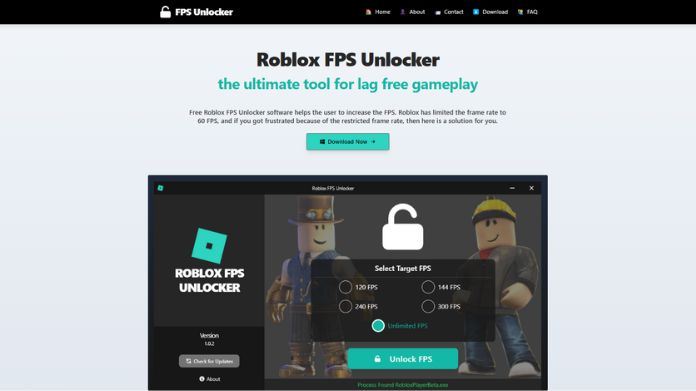
Now, head to fpsunlocker.net, and get the latest exe file of the FPS unlocker application. This excellent website offers the latest version of the Roblox FPS Unlocker.
It is feasible for platforms like Windows x86/x64. Therefore, you can have it on any system without spending a dime!
2. From GitHub
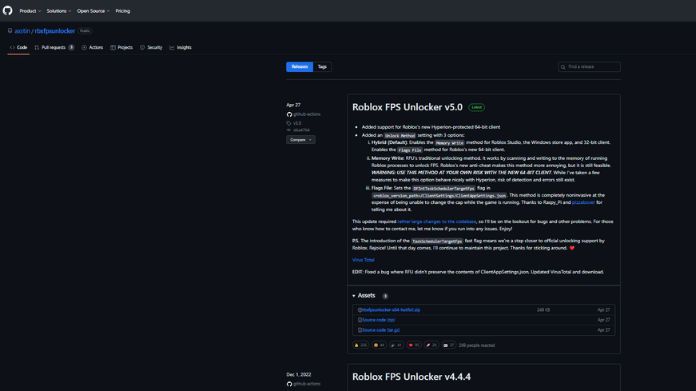
Now, head to Github.com/Axstin/Rbxfpsunlocker and get the latest .zip version of the tool. Unzip or open “rbxfpsunlocker-x64.zip.”
Next, run the “rbxfpsunlocker.exe” application and launch Roblox. You’re all set to enjoy the unlocked FPS goodness!
After downloading the Roblox FPS Unlocker, re-enable real-time protection from Windows Security. This way, your computer stays shielded from threats and pesky viruses like Realsrv.
3. From Apkmanager.co

At Apkmanager.co, you can easily download the Roblox FPS Unlocker V1.2.1 version. This updated FPS unlocker was released on January 28, 2022. It is only 63MB and is free of charge.
To get this tool, visit its website and scroll until you find the download links. Tap on the download link, and Roblox FPS Unlocker will start downloading.
4. From Apps.Microsoft.com

Head to the Apps.Microsoft.com website and look for the link in the upper right corner. Now, click on it to open the Microsoft Store.
From there, you can easily download the free trial or the paid version of the FPS Unlocker.
What Else Can You Do to Enhance the Roblox FPS Gaming Experience?
Here are some helpful tips perfect for gaming:
- Boost your PC’s speed by upgrading to a Solid State Drive (SSD).
- Optimize your system’s power settings for better performance.
- Update your graphics card drivers for smooth gameplay.
- Get precise control by turning off mouse acceleration.
- Ensure Windows updates don’t interrupt your gaming sessions by managing active hours.
- Improve network performance by turning off Nagle’s algorithm.
- Optimize Windows 10 with the Game Mode feature for a better gaming experience.
- Adjust in-game settings for the best performance on your PC.
- Get rid of screen tearing by disabling V-Sync in games.
- Enhance gaming performance by turning off unnecessary visual effects on your PC.
Does Roblox Give You Viruses?
No, it can’t give you viruses while you’re playing Roblox. The game doesn’t allow file sharing, and trying to do so goes against Roblox’s Terms & Services.
However, there are three main ways users can get infected with Roblox viruses:
- Downloading a pirated version of Roblox from a third-party source.
- Following off-site links from hackers within Roblox.
- Downloading cheating software or Roblox code generators.
These occurrences are standard, especially since many Roblox users are kids. Some bullies and pranksters may try to take advantage of them.
If you suspect malware on your system (slow performance, unusual ads, pop-ups, or strange programs), it’s essential to take action.
Getting Norton and following the steps to clean up your device is brilliant.
Is the FPS Unlocker Safe to Use?
Here’s what users say…
Yes! While some antivirus programs may show warnings for the 32-bit version, most are just guesses.
Not all antivirus software considers it a virus; for example, Bitdefender and Avast see no issues.
The warnings you might see are labeled as “Riskware” or “Trojan,” but they’re assumptions, not proven threats.
Riskware means it has the potential for misuse, but that doesn’t mean it will be misused. Many YouTubers use it without any complaints.
The 32-bit version might require more permissions due to the developer’s familiarity or system limitations.
I recommend using it, and don’t worry; ROBLOX has stated they won’t ban players who use it correctly. Be cautious of older versions with “ANTI CHEAT” features, as those can get you banned.
But the one at (https://github.com/axstin/rbxfpsunlocker/releases) won’t get you banned, and ROBLOX can’t detect it. It’s safe and invisible, thanks to recent upgrades maintaining anti-cheat protection.
How Can You Check if Rbxfpsunlocker.exe is a Security Issue?
We recommend using the Security Task Manager application to find potentially unwanted processes on your Windows computer that pose security risks.
Here’s how you can determine if rbxfpsunlocker.exe is a security threat using this application:
- Download and install the Security Task Manager application on your computer.
- Run the application as an administrator. It will display all the running applications on your computer.
- You will see each process’s rating, file location, company, and product name.
- Click on the rating column to sort the methods based on their ratings.
- Doing this lets you quickly identify the process with the worst rating and determine if rbxfpsunlocker.exe has a bad rating.
- Using this feature, you can also determine whether the rbxfpsunlocker.exe process is essential.
How Can You Remove or Uninstall Rbxfpsunlocker.exe?
To uninstall rbxfpsunlocker.exe from your computer, follow these steps one by one:
- If the file is part of a software program, it might have an uninstall program. You can run the Uninstaller located in the directory like C:\Program Files\null\null\rbxfpsunlocker.exe\rbxfpsunlocker.exe_uninstall.exe.
- If rbxfpsunlocker.exe was installed using the Windows Installer, go to System Settings and open the “Add or Remove Programs” option.
- Search for rbxfpsunlocker.exe or the software name “null” in the search bar, or try searching for the developer’s name “null.”
- To uninstall rbxfpsunlocker.exe from your computer, click on it and then pick the “Uninstall Programme” option.
- This will also remove the software program “null” and the rbxfpsunlocker.exe file from your computer.
Wrapping Up!!
Roblox FPS Unlocker is a powerful tool that can significantly enhance your gaming experience on the platform. It is not a virus or malware; it optimizes your game’s frame rate, providing smoother gameplay.
Level up your gameplay and embrace the excitement with this legitimate and beneficial tool.
Happy gaming!
Frequently Asked Questions
Q. What is the FPS limit for Roblox?
Ans. Roblox is capped at 60 FPS.
Q. Does the New FPS Unlocker Come With a Virus?
Ans. No, there is no virus in the new FPS Unlocker. Any antivirus program alerts are false positives, and the utility is safe.
Q. Is Roblox Fixed at 60 FPS?
Ans. Yes, unfortunately, Roblox is locked at 60 FPS. You must optimize your game using various methods to get over 60 FPS in-game.
Q. How Can I Delete the FPS Unlocker From Roblox?
Ans. To delete the FPS Unlocker, exit the program (tray icon->Exit) and delete the rbxfpsunlocker.exe file.
Q. Should I Set My FPS Limit to 144?
Ans. If you worry about overheating or prefer a consistently capped FPS, locking it to 144 can be a good option. You can try higher FPS settings as long as they remain stable.
Q. What Does the Roblox-approved FPS Unlocker Do?
Ans. The Roblox FPS Unlocker is a free and open-source program for Microsoft Windows. It allows you to unlock the Roblox frame rate beyond the default limit of 60 FPS. You can configure it to your preferred FPS limit.
Q. Is 70 FPS Considered Good for Roblox?
Ans. Yes, 70 FPS is good for Roblox. Monitors typically can’t display more than 60 FPS, so having 70 FPS gives you a smooth gaming experience.
Q. Why Am I Experiencing 5 FPS in Roblox?
Ans. There could be a few reasons for low FPS in Roblox, such as high graphics settings or internet connection problems causing lag.
Q. Why Does Roblox Always Stay at 1 FPS?
Ans. Roblox is capped at 60 FPS to ensure consistent performance across different devices. Some devices may need help to reach even 30 FPS. However, if desired, you can use the FPS Unlocker to achieve higher FPS.
















