Guides
What is Sihost.exe? How to Get Rid of This Hard Error on Windows
Resolving Sihost.exe Hard Error and understand the intricacies of this system process and learn easy & effective methods to address it on Windows.
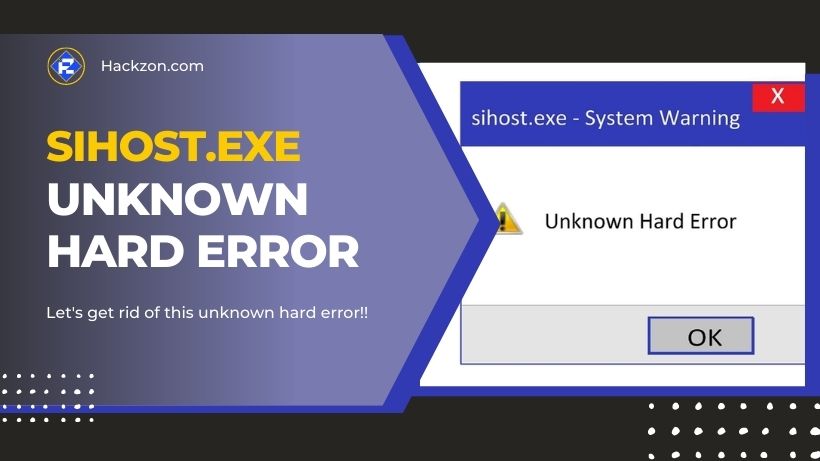
Have you ever encountered the Sihost.exe hard error on your Windows computer and wondered what it is all about? If so, worry not!
In this Hackzon’s friendly guide, we will demystify Sihost.exe and explore the steps to eliminate this pesky error for good. We’ve got you covered with excellent troubleshooting and resolution options.
We’ll walk through each step clearly and easily, from simple hacks to an automated repair procedure.
Also, if you are a web surfer and suddenly encounter that your IP is blocked, the worry is not you can easily fix your blocked IP by using Hackzon’s guide.
Are you ready to say goodbye to the Sihost.exe hard error? Let’s go on this trip together to bring your Windows system back to life!
What is Sihost.exe?
The Sihost.exe program, often known as the Shell Infrastructure Host, is an essential Windows operating system component.
It is in charge of managing critical duties like the transparency and wallpaper features on your taskbar, as well as the display of the start menu.
Sihost.exe contains your Windows operating system’s graphical user interface (GUI) in collaboration with ShellExperienceHost.exe.
Despite its critical purpose, Sihost.exe can occasionally cause system problems like shadow.exe, such as the sihost.exe system warning unrecognized hard error after installing software or updates.
If you are a Windows user prioritizing stability over regular feature upgrades, you must get your hands on Windows 10 LTSC.
In this review, we’ll look at the relevance of Sihost.exe, its functions, and the influence it might have on your Windows system.
Let’s take a closer look at this critical component that runs in the background of your operating system.
5 Fixes for Sihost.exe Unknown Hard Error on Windows
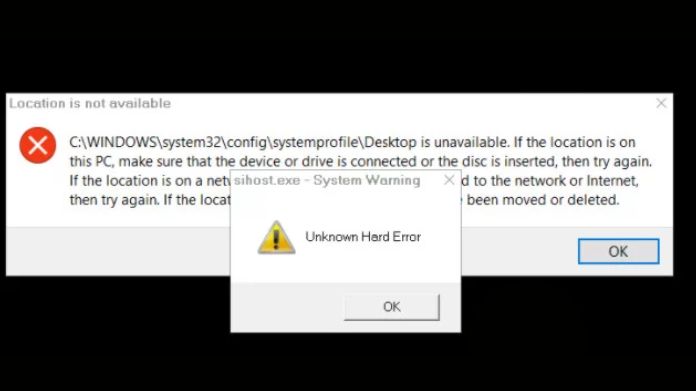
Fix 1>> Revert Software Changes
Due to compatibility difficulties, many users see the “sihost.exe system warning unknown hard error” after installing updates or applications.
To fix it, try uninstalling or removing recent installs, or restore your system to a prior error-free state.
To troubleshoot, remove and reinstall any questionable software.
- Press Windows and R keys together.
- Type “appwiz.cpl” and press Enter.
- Right-click on the problematic app and select “Uninstall.”
If this method does not work, try system Restore as a final resort, assuming you made a Restore Point before seeing the error:
- Press Windows and R keys, then type “rstrui.exe” and hit Enter or OK.
- Click on “Next” and choose a pre-error Restore Point.
- Click “Next” and review the details before clicking “Finish.”
- Confirm the process by clicking “Yes.”
Allow the system restoration procedure to finish, even if your PC reboots several times. Following that, check to see if the mistake has been resolved.
Fix 2>> Perform a Clean Boot
To troubleshoot the sihost.exe unknown hard error, performing a clean boot can be a helpful approach.
A clean boot allows you to identify if a specific program is causing the issue. Here’s how to perform a clean boot:
- To access the System Configuration window, press the Win+R keys to open the Run box, type “msconfig,” and click Enter.
- Move to the Services tab and select “Hide All Microsoft Services.”
- Select “Disable all” and then “Apply” to save your choices.
- Navigate the Startup tab and select “Open Task Manager.”
- In the Startup tab of Task Manager, deactivate programs individually to find which causes the sihost.exe issue.
Once identified, you can uninstall the problematic program. Conducting a clean boot can help pinpoint the culprit and resolve the issue effectively.
Fix 3>> Run File System Checker
Sihost.exe issues are aggravating because they are frequently caused by malfunctioning or corrupted system files on your operating system.
Fortunately, running a System File Checker (SFC) check may assist in discovering and correcting these errors, restoring your computer’s stability.
Here’s a quick tutorial on how to run an SFC scan:
- To find the “Command Prompt” program, type “cmd” into the search box. Right-click on it and select “Run as administrator.”
- Type “SFC/scannow” and press Enter at the elevated command prompt. Allow the scanning procedure to finish slowly.
- After the scan, restart your computer to apply the fixes. If sihost.exe issues continue, consider looking at alternative remedies to the problem.
With these steps, you can effectively troubleshoot sihost.exe errors and enjoy a smoother computing experience.
Fix 4>> Check Hard Drive Errors
Hard-disc errors are a common source of sihost.exe issues on your computer, compromising its speed and stability.
It is critical to monitor for and rectify hard-disc issues frequently to guarantee the proper running of your system.
This step-by-step guide will lead you through checking and resolving hard-disc issues.
- Open the elevated Command Prompt by putting “cmd” into the search box, right-clicking “Command Prompt,” and choosing “Run as administrator.”
- Type “chkdsk /f /r” and press the enter key at the elevated command line. Allow the scanning procedure to finish slowly.
- Windows automatically detect and fix hard-disc issues, ensuring your system operates smoothly.
Following these steps, you can proactively maintain your hard drive’s health, prevent sihost.exe errors, and ensure a seamless computing experience.
Fix 5>> Perform an Automatic Repair
If the sihost.exe unknown hard error persists despite trying all the methods mentioned earlier, performing an automatic repair could be the solution.
An automatic repair scan can detect and attempt to fix the error on your computer.
Follow these steps:
- Start your PC from a Windows 10 DVD or a bootable USB drive.
- Follow the instructions until you reach the “Install now” option. On the same page, find and click “Repair your computer.”
- Select “Troubleshoot” and then “Advanced options.”
- In the “Advanced options” panel, click “Startup Repair.”
This repair scan can help identify and resolve the sihost.exe error, ensuring your system runs smoothly again.
Final Words
So, now you know what Sihost.exe is and how it works in your Windows operating system. While the “sihost.exe unknown hard error” might be annoying, you’ve learned some efficient solutions to the problem.
Happy computing!
















