Gaming
Steam Cloud Saves: How to Download and Restore Your Games
🔄 Steam Cloud Saves make it easy to back up and restore your games. Learn how to download & recover your saved data today in this guide! 💾
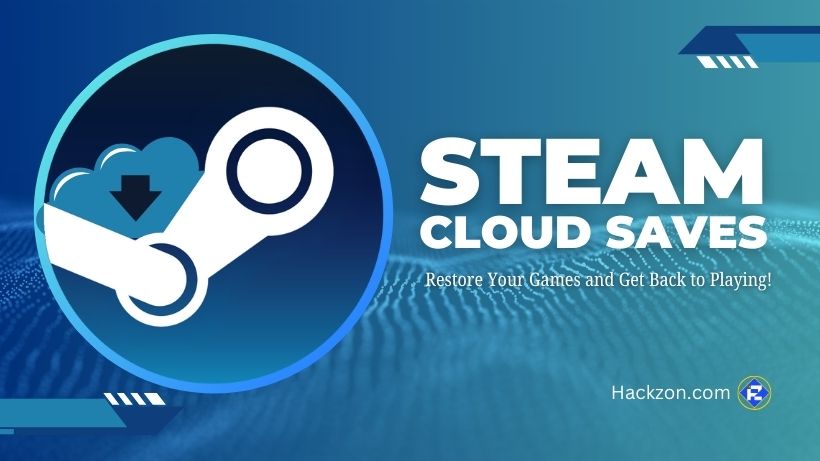
You cannot rely only on local storage for your game saves because it is super risky. Power outages, hardware failures, corrupted files, or even an accidental spill can wipe out your progress in an instant.
Just like you back up important files, your game saves deserve the same protection. Thankfully, cloud storage makes this easier than ever.
There are many gaming platforms, like Steam and Epic Games Store, which offer built-in options.
Therefore, you can save your progress online easily. In this blog, we have mentioned how you can enable Steam Cloud saves, back up your game files, and restore them when needed.
How to Check if Steam Cloud Sync is Enabled?
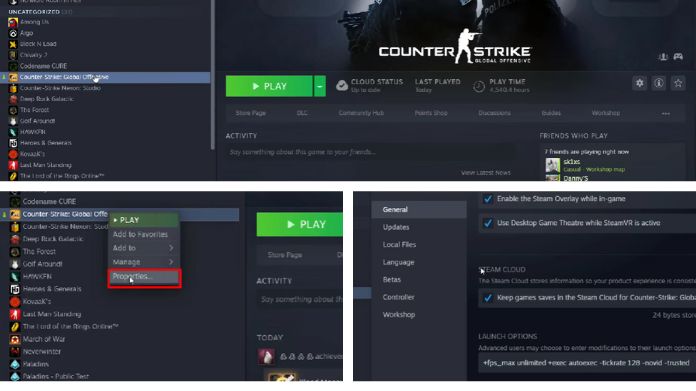
You can only download Steam Cloud saves if cloud syncing is on. If you have disabled it, you may not be able to back up your game progress.
Follow these steps to check Steam sync.
- At first, open the Steam client on your PC or Mac.
- Now click the Library tab at the top.
- Find the game you want to check and then right-click on it.
- Next, you need to find and click Properties.
- In the General tab, look for the option “Keep game saves in the Steam Cloud” and make sure it’s enabled.
- Close the menu and restart Steam to apply any changes.
Once Steam restarts, open the game at least once to make sure your save files sync with Steam’s servers.
This ensures your progress is backed up and available for download when needed.
Download From Web Browser
You don’t have to re-download an entire game just to get saved files. This is because Steam allows you to access and download them directly through a web browser.
Follow these steps to find your saved files.
- Open your web browser and visit the Steam Cloud saves page.
- Sign in with your Steam account
- You will see a list of games that use Steam Cloud saves storage
- Find the game you need, and then click on Show Files to view all save files
- Use Ctrl + F (or Cmd + F on a Mac) to search for the game’s name if the list is long.
Note that every game page will show the saved files along with their last modified date. You need to click the download button next to the file to download that particular file.
You should download all the files saved to create a backup or transfer them manually. This is especially useful for games that don’t sync saves between different platforms.
For example, Borderlands 2 has separate save files for PC and Mac. If you download them from Steam Cloud, you can manually move your save between platforms without reinstalling the game.
This method also works for other games like Torchlight and Valorant. Hence, you can transfer saved files between Windows and Linux.
Instead of downloading and installing the game twice, you can retrieve your saves quickly and easily.
How to Recover Deleted Steam Game Saves on PC & Mac?
Losing your game progress can be frustrating, but there are ways to recover deleted Steam saves.
Here are some simple methods to help you restore them.
1. Use a Data Recovery Tool
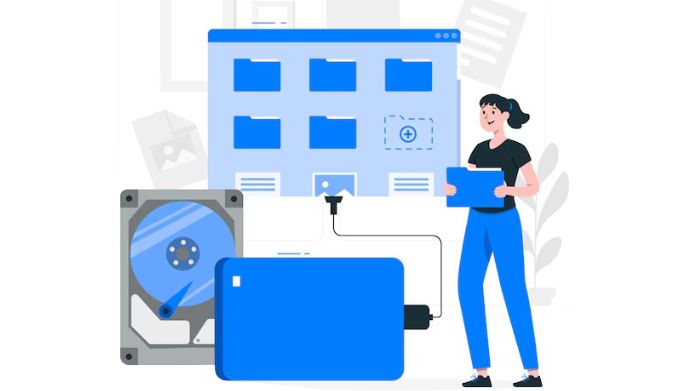 A data recovery tool like Cisdem Data Recovery can help retrieve lost game files.
A data recovery tool like Cisdem Data Recovery can help retrieve lost game files.
- Download and install Cisdem Data Recovery on your PC or Mac.
- Select PC Recovery Mode, choose the drive where your save files were stored, and start scanning.
- Once the scan is complete, look for your game saves in the Program Files (x86) folder.
- Preview the recovered files and restore them to a safe location.
2. Restore Saves from Steam Cloud
Check if Steam Cloud is Enabled:
- Open Steam Settings > Cloud and make sure “Enable Steam Cloud synchronization” is checked.
- In your Library, right-click the game, select Properties > General, and confirm “Keep games saves in the Steam Cloud” is enabled.
Recover Saves from Steam Cloud:
- Visit the Steam Cloud Page and log into your account.
- Find your game, click Show Files, then download the save files.
- Place them in the correct save folder on your computer.
Steam Cloud Saves Locations:
- Windows: C:\Program Files (x86)\Steam\userdata
- Mac: ~/Library/Application Support/Steam/userdata
3. Check the Default Game Save Folder
- Open File Explorer and go to:
- C:\Program Files (x86)\Steam\Steamapps\Common
- Look for your game’s folder. If found, open it, and Steam may re-download missing files automatically.
4. Manually Add Steam Library Folder
- Open Steam > Settings > Downloads > Steam Library Folders.
- Click the plus (+) icon, select the drive where your game was installed, and confirm.
- Your missing game files should now appear in the Steam Library.
5. Check Steam’s Remote Folder
- Navigate to:
- C:\Steam\Userdata\55230\Remote
- If you find your lost save files, move them back to the correct game folder.
6. Verify Integrity of Game Files
- Open Library, right-click the game, and select Properties.
- Go to Local Files and click Verify Integrity of Game Files.
- Wait for Steam to scan and fix any missing or corrupted files.
7. Rename the ClientRegistry.blob File
- Open Steam’s installation folder.
- Find ClientRegistry.blob and rename it to ClientRegistry.old.blob.
- Restart Steam and check if your game data is restored.
8. Restore Game Saves from a Backup
- Open Steam > Backup and Restore Games.
- Select Restore a previous backup and click Next.
- Browse and select your backup folder, then follow the on-screen steps to restore your game.
Final Thoughts
Losing game progress is frustrating, but there are multiple ways to recover deleted Steam Cloud saves.
Whether using Steam Cloud, default save folders, or data recovery tools, one of these methods should help you get back to playing without starting over!
















