Guides
How to Use Video Reverse Search: A Step-by-Step Guide
Master video reverse search techniques with our expert guide. Explore step-by-step instructions for digging deeper into the origins of online videos.
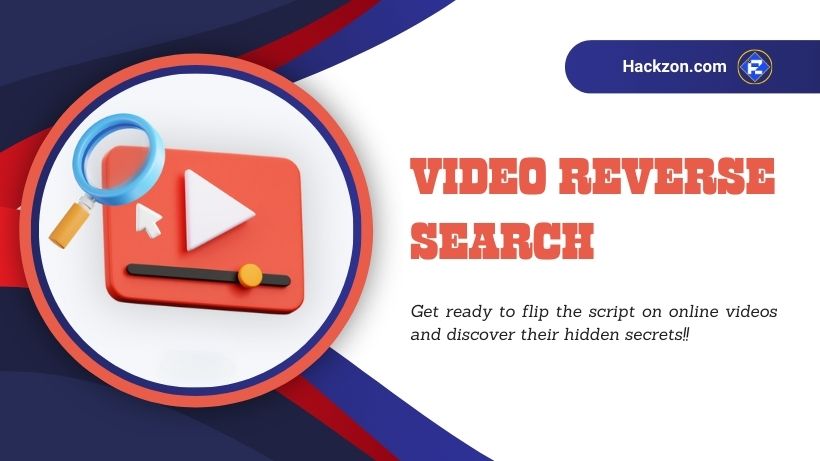
In an age where videos are widely shared and circulated on the internet, it’s not uncommon to come across a video clip that piques your curiosity.
Whether it’s a snippet of a movie, an entertaining viral video, or a video with no context, you might wonder about its origin or look for more information.
It is where video reverse search tools come into play. They allow you to discover the source, related content, and additional details about a video using a reverse search process.
In this step-by-step guide, Hackzon explores using video reverse search effectively.
Video Reverse Search is a helpful tool that helps you quickly and effectively find data associated with a particular movie quickly and effectively.
Video Reverse Search may greatly simplify your search procedure, whether you’re looking for a video’s source or are just looking for comparable ones.
To help you make the most of this helpful feature, we’ll show you exactly how to conduct a Video Reverse Search in this post.
So, let’s get started!!
What is Video Reverse Search?
Video reverse search is a technique that enables users to find information about a video by analyzing its content, frames, or metadata.
Unlike traditional search engines, which use text-based queries, video reverse search relies on the video itself as the query.
This process can help you identify the source of a video, related videos, copyright information, and more.
Many individuals use search engines to locate specific terms or phrases related to their search when looking for information online.
It is referred to as a standard search. However, Video reverse search is a different approach to searching that is gaining popularity.
The method of looking for information about a video by utilizing the video as a starting point is called Video reverse search.
You may utilize a video file to locate every website where that information is present instead of looking for text-based keywords or phrases.
In contrast, when you conduct a typical search, the search engine returns sites related to the terms you enter.
Why Use Video Reverse Search?
For various uses, Video reverse search may be a handy tool. Just a few of the benefits of doing a Video reverse search are as follows:
- Find the source of a video shared or re-posted on a website or social media platform.
- To look for related information or videos to a specific video.
- Check a video’s authenticity or see if it has been altered or modified.
- To locate subjects or participants in a video who could be interesting or significant.
How Video Reverse Search Works?
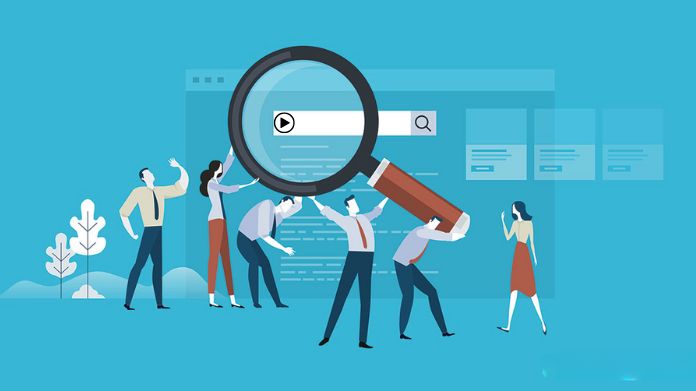
Step 1: Choose a Video Reverse Search Tool
Several online platforms and tools offer video reverse search capabilities.
As of my last knowledge update in September 2021, some popular options included InVID, Amnesty’s YouTube DataViewer, and Google’s Reverse Image Search for videos.
Select a tool that suits your requirements and preferences.
Step 2: Capture or Upload the Video
To start the video reverse search, you must provide the video to the chosen tool. Depending on the tool you’re using, you can do this in one of the following ways:
- Upload a Video File: If the video file is saved on your device, you can typically upload it directly to the tool.
- Provide a Video URL: If the video is hosted on a platform like Vimeo or YouTube, you can often enter the video’s URL for analysis.
- Capture Video Frames: Some tools allow you to capture individual frames from the video. You can choose a frame representing the content you want to search for.
Step 3: Initiate the Reverse Search
Initiate the reverse search process once you’ve provided the video, URL, or frame. It usually involves clicking the tool’s “Search” or “Submit” button.
Step 4: Review the Search Results
After the reverse search, the tool will generate results based on the video’s content.
Here’s what to look for in the search results:
- Video Source: The search results may reveal information about the video’s source, such as the original uploader or website.
- Related Videos: You might see related videos similar to or connected to the video you’re searching for.
- Metadata: Some tools provide metadata about the video, including any available descriptions, titles, or keywords.
- Copyright Information: If the video is subject to copyright or licensing, the results may include copyright details or attributions.
Step 5: Analyze and Verify
While video reverse search tools can provide valuable information, analyzing the results critically and verifying their accuracy is essential.
Consider the context provided and cross-reference the details with other reliable sources if necessary.
Best Video Reverse Search Engines
1. Google Video Reverse Search
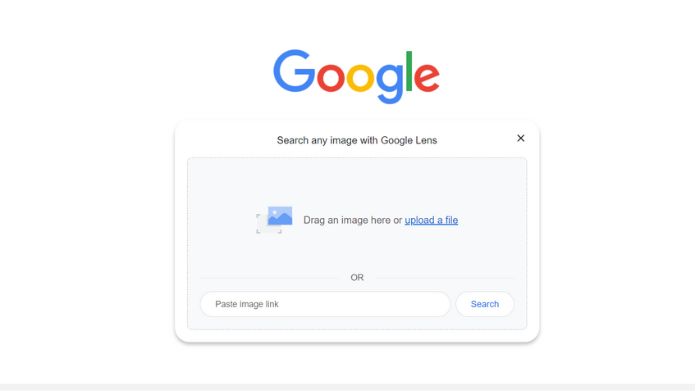
Google Images has a video reverse search option. Proceed to Google Images and click the camera icon for a video search using this search engine.
The next step is to upload a separate video picture frame, after which Google will use Google Lens to search the image and provide results that are identical to or comparable to the screenshot.
2. Bing Video Reverse Search
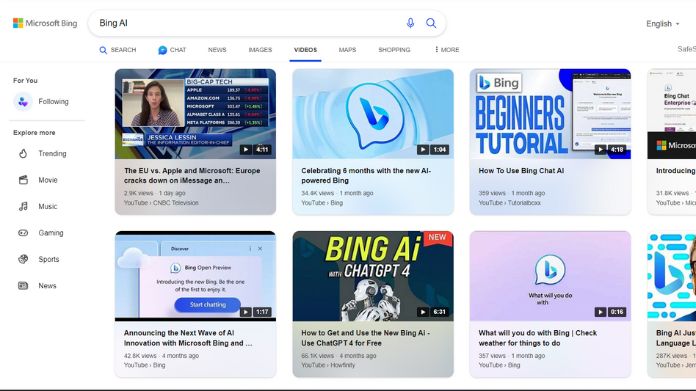
A specific feature for locating related movies and photos online is available on Bing, another excellent reverse video search engine.
Go to Bing’s Visual Search page and select your preferred method for sending a video picture frame for CBIR technology analysis.
While using Bing to conduct a video reverse search, you may drag and drop, snap a picture, paste an image or URL, or search for a video image on your computer or phone.
3. Shutter Stock Video Search Engine
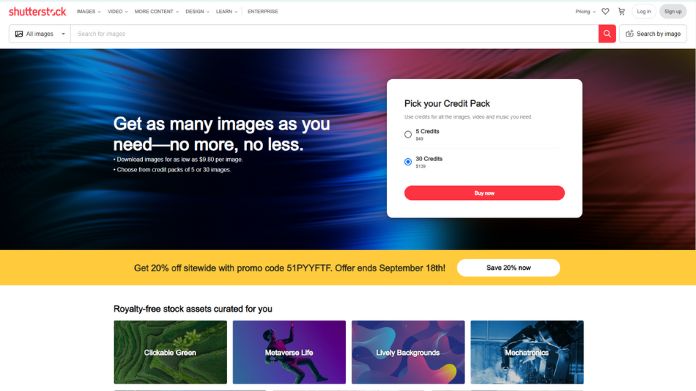
With a collection of more than 340 million pictures, the stock photography and video website Shutterstock is a valuable source
You may also use its search engine to conduct a reverse video search.
Finding copies and derivatives of a video source that unauthorized users have posted to the website to sell them for profit is easy with the help of Shutterstock.
Visit Shutterstock and select the camera symbol from the search menu.
Next, drag and drop a video picture frame into the window, upload it from your computer, or both. Shutterstock will return videos and images with aesthetically comparable compositions.
4. Berify Reverse Image Search Video
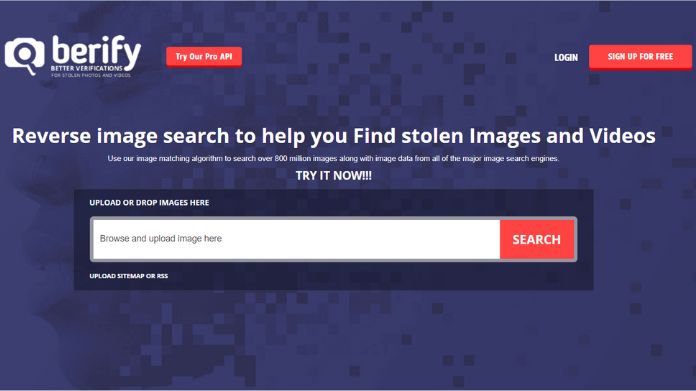
Using Berify, a reverse image search engine, you can find stolen photos and movies.
Over 800 million photographs and image data from top search engines may be searched using Berify’s image-matching technology.
To run an automated search, go to the Berify site and drag and drop a video picture file there. Find out where photographs are being used online by running up to 6,000 for free.
Wrapping UP!!
Video reverse search tools can be invaluable for uncovering information about videos that pique your interest or require verification.
Whether you’re a content creator, journalist, or simply a curious internet user, mastering the art of video reverse search can help you dig deeper into the world of online videos, discover their origins, and access related content more effectively.
Stay curious and use these tools responsibly to maximize your online video exploration.
Thanks for reading!!
















