Guides
10 Easy Ways to Fix Your IP Has Been Temporarily Blocked
Unlock your potential with our easy fixes for the your IP has been temporarily blocked error. Say goodbye to issue & hello to uninterrupted browsing.
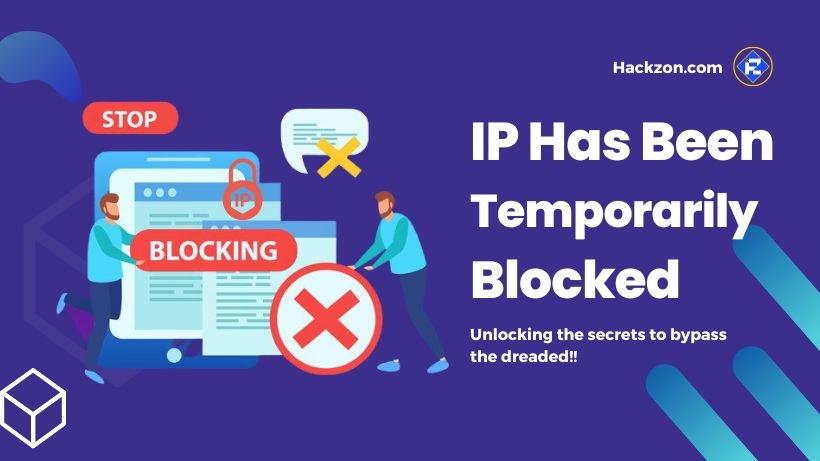
Struggling with your IP has been temporarily blocked? Don’t worry! Explore our expert advice on troubleshooting this problem and get back online smoothly.
The internet has become an inseparable part of everyday life in the last decade.
From day-to-day activities to school projects, from streaming Movies and watching TV Shows to running businesses, we are entirely dependent on the internet.
However, most of the time, our internet is hindered because your IP has been temporarily blocked.
When your IP is blocked, you won’t be able to access any website or other services. It is a very frustrating situation if you want to accomplish something online.
It can happen for various reasons, including multiple login attempts with incorrect credentials, violating Government rules, and more.
The easiest way to determine whether your IP is blocked is by trying to access the website using another Connection and device.
If it works, that means your IP has been temporarily blocked. Let us discover all the possible ways that cause the “Your IP has been Temporarily Blocked” issue.
All the issues mentioned on Hackzon will assist you in solving the problem in a couple of minutes.
What is IP Blocking?
 It is a security mechanism that prohibits specific individuals and devices to access a certain IP address or a range of IP Addresses.
It is a security mechanism that prohibits specific individuals and devices to access a certain IP address or a range of IP Addresses.
A website owner utilizes this IP blocking to restrict people from a specified country to access their website.
Usually, organizations take this step to protect against cyber attacks and maintain the stability of the network.
Why Your IP Has Been Temporarily Blocked?
There are a few reasons why your IP has been temporarily blocked.
The main reason is your Internet Service Provider (ISP) that takes suitable Security measures to prevent malicious activities on their network.
The possible reasons for this issue include,
1. If Your IP is Involved in Harmful Activities
If your IP address engages in harmful activities such as spamming and hacking, website owners will ban your IP address to protect themselves from further harm.
2. Unauthorized Access to the Website
If your IP has gained unauthorized access to the website, there is a possibility that the website owner will block your IP temporarily.
3. If Your IP Address is a Part of Botnet
A botnet is a network of maliciously installed hijacked Internet-connected devices. If authorities discover that your IP address is part of a botnet, they temporarily block it.
4. If Your IP Address is at Possible Risk
If the security system identifies your address as a possible risk, it temporarily blocks your IP.
5. Uncountable Login Attempts
Making countless login attempts from a single ID to any website or application is considered a forced attack. It is even thought that someone is trying to guess another’s password. For security purposes, your IP has been temporarily blocked for a certain period.
6. If You Violate Any Rule
Breaking the rules of an Online application results in the IP address can be banned temporarily.
7. Countries and Region Boundaries
If the website faces any Country level restriction and you try to access that website or application in your region, it will block your IP address temporarily.
8. To Stay Away From Cyberattacks
IP blocking is a Security measure to prevent malicious attackers from accessing the network. If our system detects suspicious activity from your IP address, we will block it for security.
9. If Your IP Address is Blacklisted
If your IP address is involved in spam or other unwanted behavior, Your IP address will be marked as banned and put on the blacklist.
10. Cookies Problem
If your Cookies are inactive, the browser cannot detect your Account on the Server.
Top 10 Tricks to Fix Your IP Has Been Temporarily Blocked Problem
Fix 1>> Wait for Sometime
 Any temporary ban lasts 12 to 24 hours, depending on the site’s security and protocols.
Any temporary ban lasts 12 to 24 hours, depending on the site’s security and protocols.
Just sit calmly and wait for some time until your IP block is lifted to reaccess the website.
This method works for you in all situations except the Country ban.
However, you can move to the other workarounds if you need more patience; there are alternative solutions you can consider
Fix 2>> Check to See if Your IP Has Been Added to Blacklist
 Many Services and Site owners used Public blacklists to protect their services from unwanted behavior.
Many Services and Site owners used Public blacklists to protect their services from unwanted behavior.
So first, you need to check many online blacklist databases to see whether your IP address is banned.
Such databases generate a list of IP addresses blacklisted due to some unwanted behavior.
Look for the blacklist databases and type your IP address in the search field to find it.
To get the actual status of your IP address, you need to check numerous databases.
That’s how you can check this:
- First of all, open WhatIsMyAddress on your PC.
- It will ask you to enter a valid IPv4 address
- After that, click on the button Check my address
- The page will show you the IP blacklist status.
Fix 3>> Contact the Website Master That Blocks Your IP Address
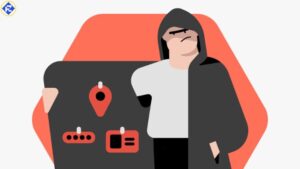 Take a look at the website’s terms and policies.
Take a look at the website’s terms and policies.
If you are confident that you haven’t violated any of their terms and conditions.
Then contact the website owner to inquire about the reason behind your temporary IP block.
The website owner will investigate the issue, and if they verify its legitimacy, they will assist in unblocking your IP.
Fix 4>> Look for Malware
 The IP ban remains for 24 hours only. However, if you are still facing the same problem after 24 hours, chances are that you will be blocked again.
The IP ban remains for 24 hours only. However, if you are still facing the same problem after 24 hours, chances are that you will be blocked again.
If your IP is blocked again, there is the strong possibility that someone has hacked your Computer.
To look for the matter, you need to scan your Computer to see if there is any Malware on it.
There are many antivirus software that performs this task brilliantly.
Fix 5>> Update Your PC
 The older PC version is more vulnerable to malware attacks and prevents you from accessing several websites.
The older PC version is more vulnerable to malware attacks and prevents you from accessing several websites.
You must update the operating system, or we can say your PC, to the latest version to avoid such errors.
To update your device and make your device free from malware attacks and other disasters, follow these steps:
On Windows
- First of all, tap on Start and then Settings
- Hover to Update and Security and then Windows Update
- Look for the updates now. If any Update is available, Install them.
On MAC
- Tap on the Apple icon present at the top left corner of the screen
- Choose System Preferences and then click on Software Update
Fix 6>> Reset Your Router
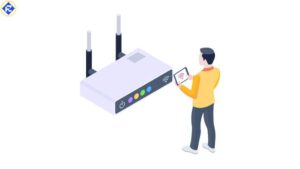
If you are experiencing errors while accessing the internet, try resetting the router.
Resetting the router can help resolve issues specifically related to the router itself.
If the problem is with the router, the issue will get resolved.
To reset your device, unplug it from the Power source for a few minutes and then plug it in again.
Fix 7>> Call Your Internet Service Provider
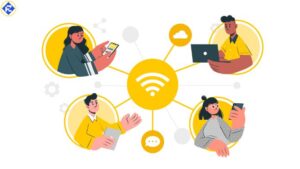 If all the troubleshooting methods mentioned above did not work for you, chances are that problem is with the internet connection or IP Address.
If all the troubleshooting methods mentioned above did not work for you, chances are that problem is with the internet connection or IP Address.
In that case, your should contact your Internet Service Provider. They will give you more instructions and assist in troubleshooting.
They may even provide you with a Static IP address to avoid receiving a recently blacklisted IP Address.
Fix 8>> Use a VPN Service
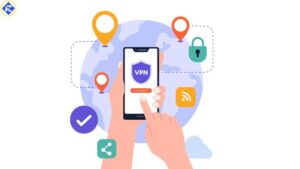 Most of the time, National and regional bans result in the blocklisting of the website. You use a VPN Service to mask your IP Address.
Most of the time, National and regional bans result in the blocklisting of the website. You use a VPN Service to mask your IP Address.
If you need to learn how to eliminate this problem, use a decent VPN Service.
After signing up for a VPN, you can easily access the Services and apps.
Although many free options are available, premium VPNs are good for having concealed IP Addresses.
Steps to Set up a VPN on Windows
- Open the Settings of your device and go to Network Settings
- Click on Add VPN
- Choose Windows as the VPN provider
- Now, it will ask you to add a Connection name
- Add a server name or address that you will find on the VPN service Providers’ site
- Select the type of VPN
- Lastly, you need to enter your VPN username and password and save it.
Fix 9>> Use a Proxy Server
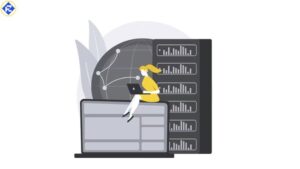
Instead of using a VPN service, you can even go with a Proxy Server. By using a Proxy Server, you can quickly resolve any Recaptcha dumbass.
A Proxy Server is an intermediate between the Internet Network and the site a user is trying to reach.
However, remember that using free and public Proxy Servers is not a good idea.
Make sure you use any Public Proxy Server and never submit any personal information on it.
Fix 10>> Change Your IP Address
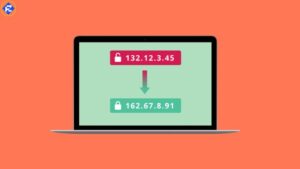
If you need help with the workarounds mentioned below, getting a new IP address from your Home Network is a good idea.
There are two methods to achieve this to adjust the Network Connection Settings or you can subscribe to a VPN
You can do it by adjusting the Network Connection Settings or subscribing to a VPN service.
To do this, follow the steps below:
On Windows PC
- First of all, go to the Control Panel of your Windows PC.
- After that, tap on Network and Internet.
- Click on Network Connections. It will display the list of all Network Adapters.
- Just tap on the IP Address that you want to change.
On MAC
- Go to System Preferences and choose a network.
- Tap on the Advanced button and click on the TCP/IP tab
- To create a new TCP/IP Configuration, tap on + sign
- Choose Manual and enter the IP Settings
Frequently Asked Questions
Q. What to Do if Wikipedia Blocks Your IP Address?
Ans. If Wikipedia blocks the IP address, you need to visit Wikipedia’s IP address unblocking website and submit your request.
Q. How Long Does the Temporary Block Last?
Ans. It completely depends on the Security protocols used by the website. However, the temporary block most commonly lasts up to 24 hours.
Q. How Can I Unblock My Chrome IP Address?
Ans. To unblock the Chrome IP address, follow the steps below:
- Tap the three dots at the top right corner and go to security.
- After that, tap on Restricted Sites.
- Click on the Sites button to display the list of URLs marked as Restricted sites.
- Tap on the site you wish to remove and click the Remove button.
- Restart Chrome to see if the site is not blocked.
Wrapping Up!!
If you are a victim of the IP address ban, you should try these 10 troubleshooting tricks to solve the issue of your IP has been temporarily blocked.
Which method works for you? Do let us know in the comments section below. Thanks for reading!!
















