Virus
Realsrv Virus – How to Remove It? Easy and Effective Methods
Unmask the Realsrv virus and get rid of it with ease. Follow our easy-to-follow steps for hassle-free removal and safeguard your PC (Windows/Mac).
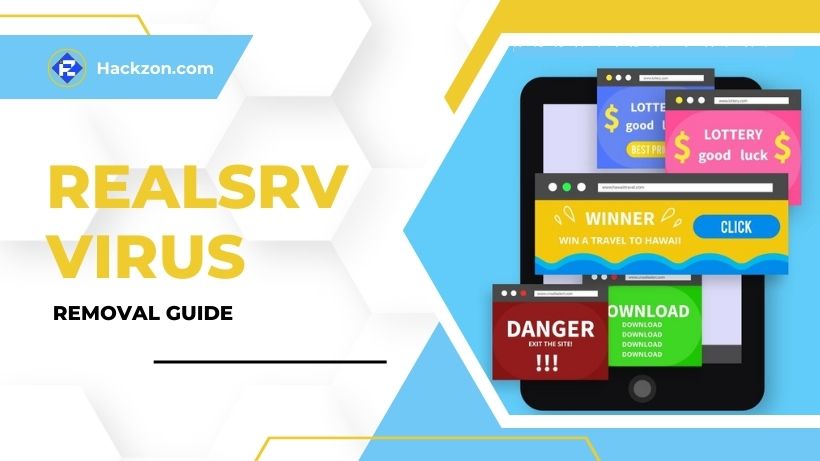
Have you ever encountered the pesky Realsrv virus wreaking havoc on your beloved device? Well, fret not; we’ve got you covered!
So, what exactly is the Realsrv virus? Is it similar to Hurawatch virus, and why should you be concerned?
It’s malware that can infiltrate your system via many web sources, generating pop-ups, excessive advertisements, and slowing down your computer. Nobody wants that, do they? But don’t worry
Hackzon will guide you through the procedures to permanently remove the Realsrv malware from your computer in this article. No more annoying advertisements and potentially deadly viruses!
Let’s get started on this journey to virus-free computing!
Brief Introduction to Realsrv
Realsrv is a program identified as possibly dangerous by multiple publications. Its goal is to enter your computer and alter web browsers to show third-party advertisements for profit.
However, this method frequently leads to insecure websites, risking virtual security. You may see changes in settings when Realsrv connects to your browsers.
It may add additional search engines and homepages without your permission, install unwanted extensions, and overload your surfing experience with aggressive advertisements, pop-ups, and banners.
It is a browser hijacker that may be loaded during freeware programs or bundled software installation.
It frustrates users with unsolicited advertising by showing alerts and collecting money through a pay-per-click or pay-per-impression model.
Realsrv must be removed by locating and deleting any associated files or components.
While you can feasibly perform manual removal, we recommend using an anti-malware resource to ensure thorough removal from a Windows PC.
How Our PC Got Infected by Realsrv Virus?
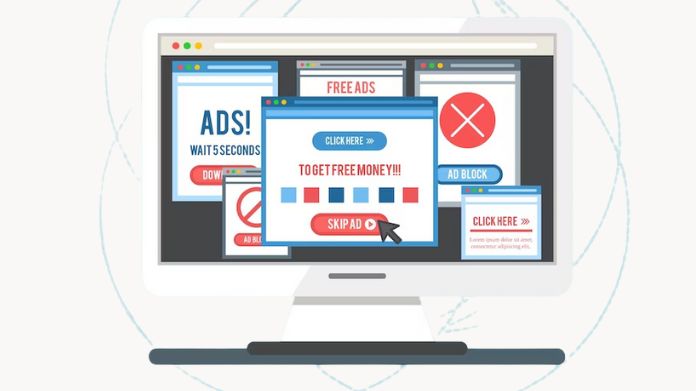
Realsrv virus infections can originate through various means, the most prevalent of which is an adware that creates Realsrv pop-ups.
A significant number of these incidents are the result of downloading free or cracked software via peer-to-peer networks.
Even respectable programs downloaded from authorized sources may contain viruses.
Untrustworthy programs, abandonware, and free utilities are equally vulnerable to malware insertion. Hackers constantly create new malware disguises, making detection difficult.
Furthermore, the infection might be disguised behind adverts on malicious websites, creating additional hazards.
Clicking on such advertisements might install adware and more dangerous threats such as malware or currency miners.
What Does Realsrv Virus Do?
Realsrv is a harmful virus that modifies web browsers and causes intrusive ads like Tumgir malware.
Once infected, users may see various advertisements, including redirect advertising, banner ads, push notification pop-ups, pop-up ads, and text ads highlighted on visited web pages.
Furthermore, looking for anything online may provide ad-supported search results. This aggressive ad-serving behavior disturbs the surfing experience, lowers browser speed, and exposes users to potentially hazardous information.
Realsrv must be removed immediately to restore regular surfing and protect personal data.
How to Remove Realsrv Virus From Your Windows?
Let’s check our step-by-step instructions and expert tips will help you effectively eliminate the Realsrv virus and ensure your Windows system’s security.
1. Terminate the Malicious Process
- For the Windows Task Manager, press Ctrl + Shift + Esc simultaneously.
- Locate any malicious process associated with it, and right-click on it.
- Select “End Process” or “End Task.”
2. Uninstall Related Programs
- To access the Run screen, simultaneously press the “Win + R” keys.
- Enter “control panel” in the Run window and click the OK button.
- Within the Control Panel, navigate to “Uninstall a program” under the Programs section.
- Locate the malicious app associated with it, right-click on it, and select Uninstall.
3. Delete Browser Extensions
- Open your browser’s settings and navigate to the More Tools (or Add-ons) section, depending on your browser.
- Proceed to the Extensions tab.
- Locate the Realsrv extension, along with any other unfamiliar ones.
- Eliminate Realsrv by selecting the Trash Bin icon next to its name.
- Confirm the removal to eliminate Realsrv and any other suspicious items permanently.
4. Remove Malicious Files
- Press the Windows + R keys simultaneously, type “regedit,” and click OK.
- Launch Registry Editor by pressing the Windows key + F key, enter the virus name in the Find window and hit Enter to begin the search.
- Once the search is finished, please right-click on the folders associated with Realsrv and select the Delete button to remove them.
5. Reset Web Browsers to Remove Hijackers
- Tap the Chrome menu button, depicted as three horizontal lines.
- Choose “Settings” from the drop-down menu that appears.
- Scroll down on the Settings screen and click the “Advanced” link.
- Tap the “Reset settings to their original defaults” button.
- When a confirmation dialog opens, click the “Reset Settings” button.
How to Remove Realsrv Virus From Your Mac?
Follow these steps to eliminate the Realsrv virus from your Mac:
1. Uninstall Harmful Apps Installed With Realsrv
- Access Finder from the Dock.
- Navigate to Applications and identify any suspicious apps associated with Realsrv. Right-click on the app, then choose “Move to Trash.“
- Finally, right-click the Trash icon and select “Empty Trash” to permanently remove the unwanted items.
2. Delete Malicious Files Created by Realsrv
- To start, click on the Finder icon located in the menu bar. Then, select “Go” from the options and click “Go to Folder.”
- In the “Go to Folder” bar, enter “/Library/LaunchAgents” and hit the Go button.
- Once you’re in the LaunchAgents folder, carefully inspect for any suspicious files that were recently added. If you encounter any, move them to the Trash to ensure your system’s security. Here are some examples of files generated by malware:
- Installment. AppRemoval.plist
- Com. genieo. completer.download.plist
- Com.genieoinnovation. mac extension.plist
- Com. genieo. engine.plist
- Com.adobe. Fraud.plist
- Myppes. download. plist
- Mykotlerino. ltvbit. plist
- Repeat the process on the following folders:
- /Library/LaunchAgents
- /Library/Application Support
- /Library/LaunchDaemons
How to Protect My Computer From Adware & Viruses?
To enhance your computer’s protection against adware and viruses, follow these steps:
- Avoid downloading software from untrustworthy sources such as Internet advertisements, pop-ups, torrent trackers, and file-sharing sites.
- Opt out of hidden settings in the “Custom” or “Advanced” sections during program installation to reject potentially undesirable programs (PUPs).
- To reduce the danger of virus penetration, avoid installing unneeded programs.
- Excessive or strange Internet advertising may result from adware or PUPs linked to your browser.
- When installing any program, read the terms and conditions to be informed of any hazards.
- Check and remove unwanted software from your computer regularly.
- Install an anti-malware program capable of identifying and eliminating possibly undesirable programs to fortify your defenses.
Following these guidelines will significantly improve your computer’s security against adware and viruses like Realsrv.
Takeaway!!
You’ve now learned how to tackle the pesky Realsrv virus and protect your computer. By avoiding downloads from unreliable sources and being cautious during installations, you can prevent such malware from sneaking in.
Keep your device secure and surf the web worry-free!
















