Guides
CPU Over Temperature Error? Here’s What to Do Next
CPU overheating?🌡️Discover common causes, quick fixes, and tips to prevent CPU over temperature errors for a smoother experience. 💻❄️
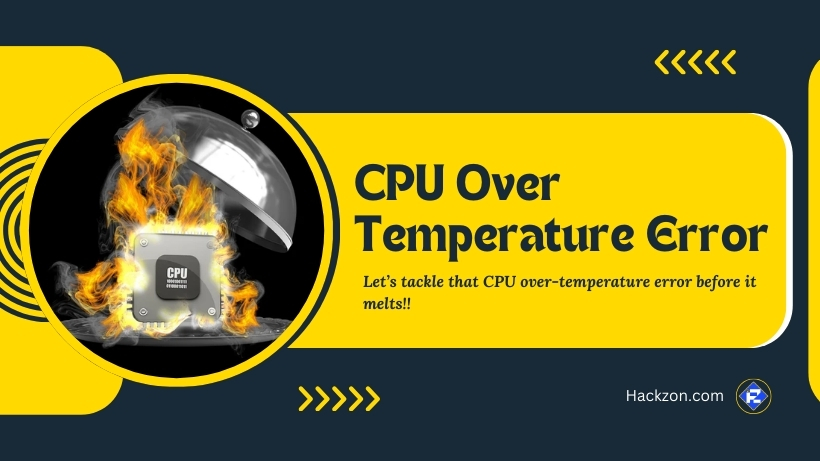
Has your computer ever shut down suddenly, leaving you puzzled and frustrated? Your CPU could have overheated.
A properly functioning CPU has a significant impact on the performance of your computer. However, what happens if your system becomes overheated and issues a warning?
Don’t worry! Hackzon is here to help you; this guide is here to help you understand the issue and, more importantly, fix it.
We’ll cover what the error means, the common causes, practical fixes, and how to keep your CPU cool in the future.
What Does a CPU Over Temperature Error Mean?
The “CPU Over Temperature Error” indicates that your CPU is operating at dangerously high temperatures, which might harm your hardware.
Think of it as your car’s engine light—it’s a signal that something needs attention before it causes real trouble.
Modern CPUs have temperature sensors to monitor heat levels. When the temperature rises over the safe level, your system generates this error to safeguard the CPU.
It’s a precaution, not a defect, and fixing it right now can preserve your gear from significant damage.
Common Causes of CPU Overheating
Before we jump into solutions, let’s understand why this error happens in the first place. Here are the most common culprits:
- Dust and Debris: Over time, dust clogs fans and vents, restricting airflow and trapping heat.
- Faulty Cooling System: A broken or inefficient fan can fail to dissipate heat effectively. Sometimes, outdated system drivers lead to improper fan speeds or mismanagement of cooling systems.
- Overclocking: Pushing your CPU beyond its standard limits generates extra heat.
- Old Thermal Paste: When the thermal paste dries out, it loses its ability to transfer heat efficiently from the CPU to the cooler.
- Poor Ventilation: Placing your PC in a cramped or hot environment can prevent proper cooling.
How to Fix CPU Over Temperature Error?

Now that you are aware of the CPU over temperature error’s root cause, let’s address each solution individually. Even if you are new to PC repair, these methods are simple, efficient, and easy to follow.
1. Clean Out the Dust
Grab a can of compressed air, and let’s get started. To remove dust from fans, vents, and heat sinks, open the casing of your computer.
Pay attention to places like the fan blades and grilles where dust likes to collect. To prevent breaking fragile parts, use gentleness.
Frequent cleaning helps sustain ideal cooling over time, in addition to enhancing airflow.
2. Check Your Fans
Are your fans spinning properly? If not, that’s a problem. Turn on your PC and observe if all fans are running at their expected speeds.
Pay attention to any unusual noises that might indicate a fan is struggling or failing. Replace any fans that are malfunctioning or showing signs of wear and tear.
Ensuring your fans work correctly is critical for proper heat dissipation.
3. Reapply Thermal Paste
If it’s been years since you’ve applied thermal paste, it might be time to reapply. Carefully remove the cooler, remove the old paste with isopropyl alcohol, and apply a fresh coat evenly.
To enhance heat transfer, apply the paste thinly yet completely covering the surface. Thermal paste plays a crucial role in keeping your CPU cool, so don’t skip this step if it’s overdue.
4. Optimize Airflow in Your Case
A steady system temperature is maintained by proper ventilation, which maintains hot air leaving and cool air entering.
To draw in fresh air, place intake fans at the front of your case, and to expel heated air, place exhaust fans at the rear or top.
Make sure cables and components are organized to avoid obstructing airflow. If your PC case lacks ventilation, consider upgrading to one designed with better airflow in mind.
5. Stop Overclocking (If Applicable)
Overclocking can be great for performance, but it’s a major heat generator. If you’re facing overheating issues, it’s time to dial things back.
Using the BIOS settings on your computer, you may return your CPU to its initial clock rates.
This minor change can prolong the life of your CPU and drastically reduce its temperature.
6. Move Your PC to a Cooler Environment
Check the location of your PC. If it’s near a heat source, like a radiator or direct sunlight, or tucked into a small, unventilated space, move it somewhere cooler.
Put your computer somewhere with good ventilation, ideally with lots of room around it to let air circulate.
The control of temperature may be significantly impacted by even minor changes in the surroundings.
7. Upgrade Your Cooling System
If basic fixes don’t work, consider investing in a better cooling system. High-performance air coolers are affordable and effective for most systems.
Liquid cooling effectively removes heat from the CPU, yielding great performance for more demanding settings.
Even though it could seem like a big expenditure, this is frequently the best choice for keeping high-performance PCs’ temperatures steady.
How to Prevent CPU Overheating?
Prevention is always better than cure, and keeping your CPU cool isn’t as hard as it sounds.
Follow these tips to avoid overheating in the future:
- Regular Cleaning: Dust out your PC every few months to keep airflow unrestricted.
- Monitor Temperatures: Use software like HWMonitor or Core Temp to keep an eye on CPU temperatures.
- Choose the Right Case: Purchase a case made with the best cooling and ventilation in mind.
- Avoid Excessive Overclocking: Balance performance with heat management to avoid future errors.
- Quality Cooling Systems: Don’t cut corners on your cooling system; it’s worth the money to protect your CPU.
Final Thoughts
At first, the “CPU Over Temperature Error” may appear overwhelming, but it is doable with the correct strategy.
Make sure there is enough ventilation, clean your computer, and inspect your cooling system. Maintaining the smooth operation of your computer may be greatly improved by following these easy measures.
Remember, regular maintenance and good cooling practices are key to avoiding overheating. Keep your system cool, and enjoy a stress-free computing experience.
Happy Troubleshooting!🙂
















