Guides
How to Turn Off VPN on Your Device in a Few Simple Steps
Discover the simplicity of how to turn off VPN on your device. Explore our step-by-step guides for seamless control over your online connections.
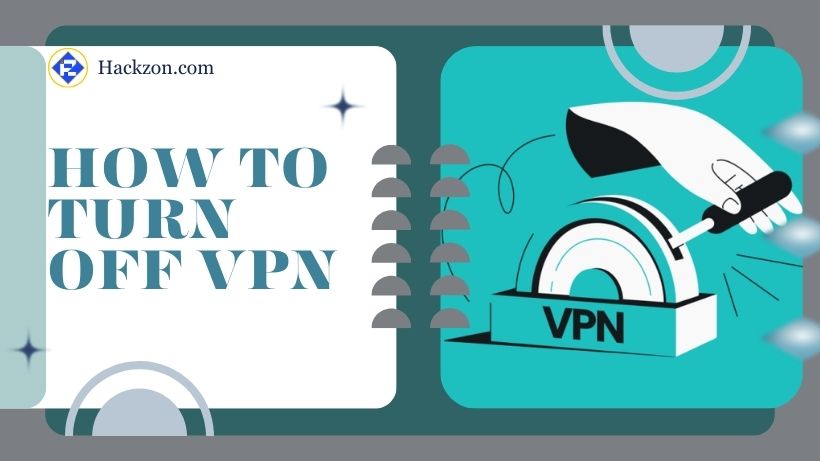
Ever wondered how to smoothly switch off that trusty VPN you’ve been using to protect your online adventures?
Or you’ve found yourself in a circumstance where you need to access stuff behind virtual doors. Well, you’re in the right place!
Knowing how to turn off VPN on your various devices is valuable in today’s interconnected universe. But don’t worry; it’s not rocket science, and we’re here to make it as simple as possible.
Hackzon covered you with user-friendly, step-by-step directions whether you’re using a smartphone, laptop, or network.
Get ready to explore how to turn off VPN in a few simple steps – it’s easier than you might think!
What Happens When You Turn Your VPN Off?
When you disable your VPN, you are effectively risking an essential layer of online security.
VPNs are meant to encrypt your data and hide your IP address, protecting your online activity from prying eyes.
Without this protection, your internet service provider (ISP) and possibly third parties may see what you’re doing online, perhaps leading to targeted adverts, monitoring, or even data breaches.
While turning off your VPN may increase your internet speed, it exposes you to privacy and security threats.
Without it, cyber dangers can more easily intercept unencrypted data, monitor your position, and make you more susceptible, especially when using public Wi-Fi networks.
So, consider twice before turning it off, especially in high-risk situations.
When and Why Would You Want to Disable VPN?
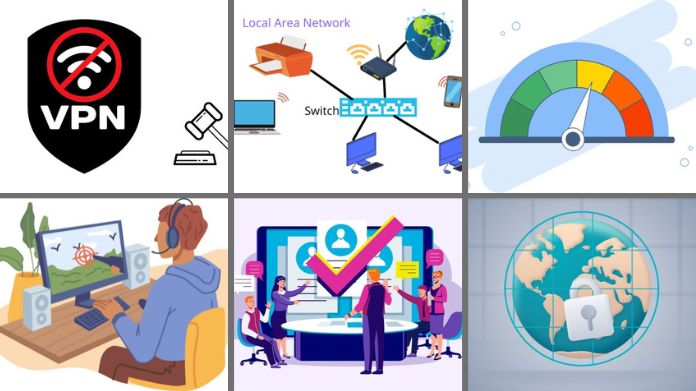
1. VPNs Are Illegal
When visiting countries where VPNs are prohibited, such as China, North Korea, or Iraq, it is important to observe local laws and regulations.
2. Increasing Internet Speed
VPNs are great for privacy but also slow down your internet connection. It’s because they work hard to protect your data and take a slight diversion through their servers.
If the slowdown bothers you, you may turn off the VPN to speed things up again.
3. Accessing Local Area Networks (LAN)
Connecting to your LAN network while using a VPN can be tricky because it can make it appear as if you’re browsing from a different location entirely.
4. Accessing Geo-restricted Content or Services
VPNs act as a cloak for your location, but here’s the catch: some services, such as specialized streaming sites and content suppliers, utilize methods to detect VPNs and maintain regional restrictions.
If you’re keen to get your hands on these delicacies, you might have to take a vacation from your VPN. VPNs are not permitted in several countries, like China and North Korea.
5. Playing Online Games
Some VPNs might negatively impact your gaming experience by increasing latency and lagging.
Also, you can use Exitlag, which reroutes your internet traffic while gaming and overcomes the lagging issue.
6. During Application or Service Incompatibility
Specific programs or services may become temperamental when a VPN is active. It’s due to the way they’re set up or designed.
Also, certain places, such as your bank, prefer you not to use a VPN. So, don’t be shocked if you need to turn off your VPN occasionally to keep things running correctly.
How to Turn Off VPN on Your Devices
Deactivating your VPN is simple, although the procedure varies based on your device.
That’s why we’ve covered you with simple guidelines to assist you in turning off your VPN via your device settings.
How to Turn Off VPN on Windows
Turning down your VPN on a Windows machine is straightforward, requiring only three steps.
Remember that the options may appear somewhat different depending on your Windows version, but the general technique remains the same.
- Visit Settings > Network & Internet
- In the left-side menu, Identify and select the VPN connection you wish to disable
- Click Disconnect
How to Turn Off VPN on macOS
- Tap the Apple menu icon in the top left corner of your desktop.
- Go to System Preferences >> Network
- Choose the VPN service that you wish to deactivate.
- Choose Disconnect.
How to Turn Off VPN on Android
- Navigate to “Settings” on the device you are using.
- Go to “Network & Internet”
- Select “VPN” from the drop-down menu.
- Set the VPN state to “Off” to turn off the VPN on your Android device.
How to Turn Off VPN on iPhone
- Go to “Settings” on your smartphone.
- Select “General” from the drop-down menu.
Choose “VPN” - Set the VPN state to “Not Connected” to disable the iPhone VPN.
How to Turn Off a VPN on Your Router
When your VPN is configured directly on your router, remember that turning it off affects all devices connected to your Wi-Fi network.
So, whenever you’re finished, remember to turn it back on to keep everyone safe.
The particular procedures may differ based on the type of your network and the applications you’re using, but here’s a broad idea:
- Navigate to the settings section of your router app or view the router’s settings through a web interface.
- Find the VPN settings.
- Deactivate the VPN connection.
Final Words
Knowing how to switch off your VPN is essential in the ever-changing world of internet connectivity. We’ve taken you on a tour across many devices, from computers to cellphones and even routers, revealing the ease with which you may deactivate your VPN when necessary.
So, remember these helpful instructions next time you’re wondering how to restore access to region-specific material, fix a connectivity issue, or return to your usual online mode.
Happy browsing! 🌐✨
















