Virus
What is a Macro Virus and How to Remove It From Your System
Defend your system from macro viruses with our straightforward removal guide. Get actionable steps to fortify your system against potential threats.
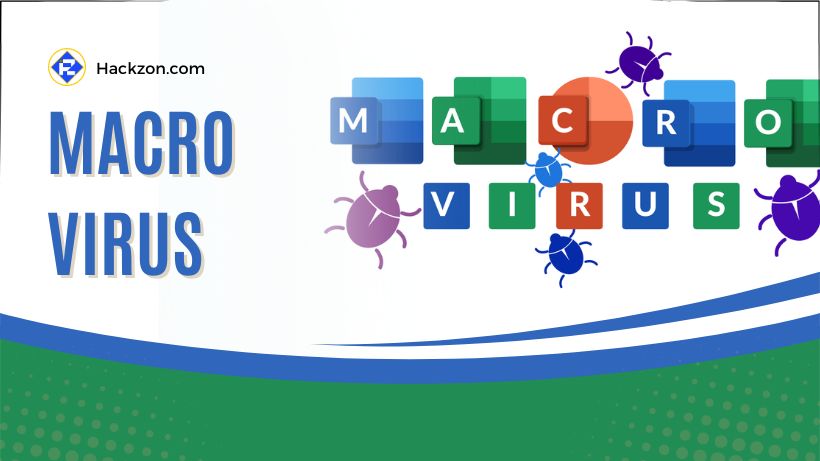
You might not have heard of them before, but these sneaky little bugs can wreak havoc on your precious Word documents, Excel spreadsheets, and other data files.
They’re like digital troublemakers, causing damage to your computer software and giving you a real headache.
You might wonder, “How on earth do you even get a macro virus?” Good question!
Hackzon will unravel that mystery and show you how these infections slip through undetected. But fear not! We will leave you alone with the problem.
We’re going to walk you through the process of removing these pesky viruses from your computer in this guide.
What is a Macro Virus?
Macro viruses are sneaky computer virus that targets the same language as the software it infects. They often go after programs like Microsoft Excel and Word.
Not only in these programs, but most users also asked if Acrotray.exe is a virus; in fact, AcroTray is a vital extension of Adobe Acrobat.
These viruses can infect any operating system, whether a PC or a Mac. The name “macro virus” comes from its creation using a particular command language called a macro language.
This language helps automate certain tasks in specific applications, making things run smoothly.
However, macro viruses are up to no good – they target this language and insert themselves into the automated processes. Once infected, software with a macro virus can go haywire.
It might create new files, mess up your data, send files to others, or even wreak havoc on your system. They can also deliver other dangerous viruses or malware like ILOVEYOU.
Be cautious if you receive a document or spreadsheet unexpectedly because it could harbor a macro virus. These viruses can hide in seemingly harmless files, catching people off guard.
They can also be used to download more malware onto your system, making them even more dangerous. The way they work is by disguising themselves as normal macros.
So, when you open an infected file, the software executes the malicious macro like it’s just another innocent one.
Macro viruses, ransomware, spyware, and other malware types pose a significant threat, particularly to MS-Office users.
What Can Macro Viruses Do?
Here’s a simple list of what macro viruses can do:
- Infect any operating system (PC or Mac).
- Pretend to be harmless macros.
- Corrupt files and cause data loss.
- Spread quickly to multiple systems.
- Deliver other dangerous malware.
- Disrupt your workflow and operations.
- Pose a threat to organizations.
- Download malicious content.
How Do Micro Virus Spread?
Let’s look at how these tricky viruses enter our systems.
1. Through Email Attachment
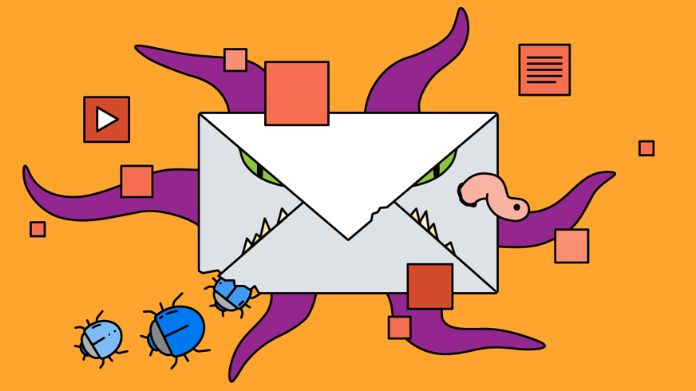
Email attachments are the most common method of spreading macro viruses.
Cybercriminals disguise harmful macros within seemingly harmless files, like PDFs or Word documents. They use enticing names and logos to trick users into opening these attachments.
The macros are activated once you open the file, and your computer becomes infected.
2. Through Malware Downloads
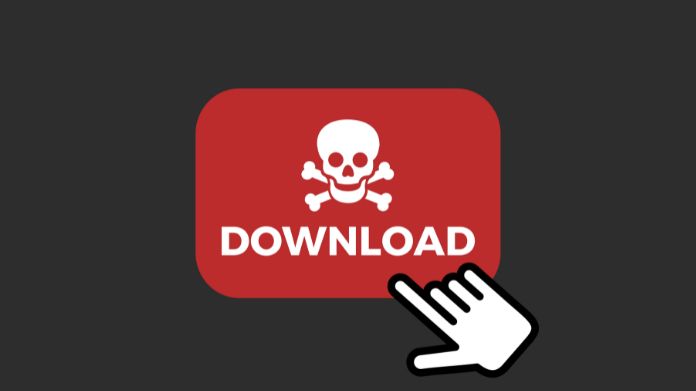
Macro viruses can also spread through malware downloads. When you unknowingly download and install malicious software from deceptive websites, it can sneakily infect your system.
These harmful programs often hide from view to continue running undetected, causing more damage over time.
In some cases, these downloads may contain not just macro viruses but other dangerous malware as well.
3. Through Social Engineering
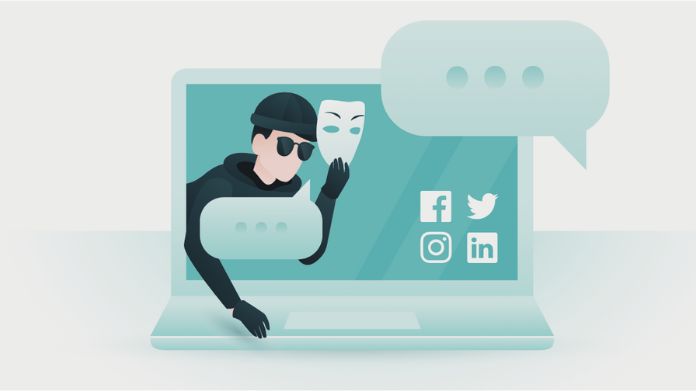
Social engineering is another way macro viruses spread. Phishing emails trick users into revealing sensitive information, like passwords or credit card details, through which cybercriminals gain access.
Like sometimes encounter fake emails that say that your Amazon account has been locked due to unusual activity.
These emails appear legitimate, often imitating trusted sources. They may contain links or attachments with the virus, enticing users to click on them and initiate infection.
Types of Macro Virus
1. Concept Virus
The Concept virus emerged back in 1995 and was a pioneer in its approach.
Unlike previous viruses that targeted specific programs, this one attached itself to Word documents, making it highly contagious through simple email attachments.
The virus would activate and spread once someone downloaded and opened the infected document.
Though its origins remain unclear, there are theories that a Microsoft employee might have been behind the Concept virus.
Interestingly, the virus was distributed through CDs that Microsoft shipped globally, which acted as Trojan horses.
Upon infecting a computer, the Concept virus would spread to every document saved after that using the Save As feature.
Due to its rapid transmission, it gained notoriety as “the most widely dispersed computer virus in the world.”
While it didn’t harm infected systems significantly, it proved an extremely inconvenient and persistent nuisance.
In its wake, the Concept virus also inspired the creation of other macro viruses, including the Word 97 Macro virus.
Fortunately, the prevalence of the Concept virus decreased significantly after 1997.
2. Melissa Virus
Moving on to the Melissa virus, it was also notorious for spreading through email attachments.
During its time, it became one of the fastest-spreading viruses, setting a precedent for future mass-mailing malware.
The virus was so destructive that its creator eventually served in prison for their actions.
Like the Concept virus, Melissa targeted the Word document template, leading to the infection of all subsequent documents opened by victims.
Once a document was infected, Melissa automatically sent itself as an attachment to the first 50 contacts in the victim’s Outlook address book, accelerating its spread.
Though the Melissa virus didn’t steal money or information, it caused significant disruptions, resulting in approximately $80 million in company damages and infected computer systems.
3. The First Known Mac Macro Virus
In 2017, security experts discovered the first-ever macro virus for macOS. Luckily, it was stopped before causing substantial harm.
This incident highlights that Macs are not immune to macro viruses.
However, thanks to various protective measures, virus removal techniques for Macs are just as effective as those for PCs.
Which Symptoms Indicate the Presence of Macro Virus?
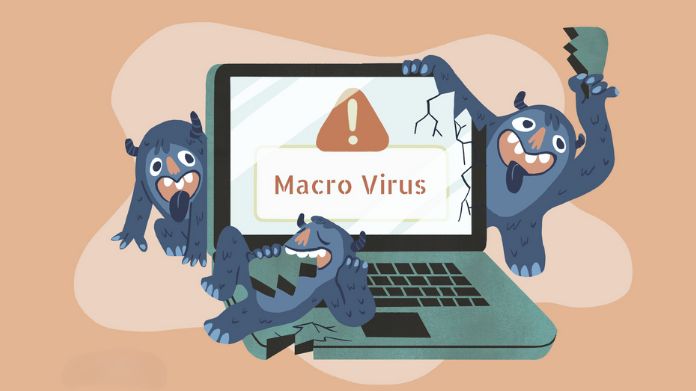
If your system falls prey to Macro viruses, be on the lookout for these telltale signs:
- Unexpected Email Content: You may receive emails containing content seemingly related to your search. These messages could be a red flag for a potential macro virus attack.
- Auto-Opening Files: Beware of Word or Excel files opening without your consent. If you press “open,” a file you didn’t click on might open. This sneaky tactic results from hidden buttons or shortcuts in the macros.
- Intrusive Pop-ups: Instant pop-ups appearing while you browse could claim that your data is corrupted and prompt you to click on a “repair” button. Be cautious; these errors are fake and might lead to malware downloads.
- Spam Email Campaigns: Macro viruses can use spam emails to distribute malware. Opening such emails can result in downloading harmful software onto your computer.
- Covert Downloads: Macros can silently download and install malware without your knowledge. It could lead to infections like ransomware, trojans, or spyware, which steal sensitive information stored on your device.
- Prompt to Enable Macros: If you see an error notice requesting that you allow macros, proceed cautiously.
It might be a social engineering tactic to trick you into giving criminals access to your system.
Other than this, you may notice,
- A device that operates abnormally slowly
- Unusual error messages emerge.
- Files are requesting passwords when they usually do not.
- Documents are saved as template files by your device.
How to Prevent Macro Virus Attack?
Here are some essential steps to help protect your system from macro viruses:
- Keep software Up to Date: Ensure that your operating system, an office suite (e.g., Microsoft Office), and antivirus software are regularly updated with the latest patches and security updates. It helps close known vulnerabilities that attackers may exploit.
- Enable Macro Security Settings: Set macro security settings in your office suite to a higher level or disable macros altogether. By default, modern office suites have macros disabled, and you should only enable them when you trust the document’s source.
- Be Cautious with Email Attachments: Avoid opening email attachments from unknown or suspicious senders. Macro viruses often spread through infected documents sent via email. Verify the sender’s identity before opening any attachments.
- Beware of Links and URLs: Avoid clicking on links or URLs embedded within emails or documents from unknown sources. These may direct you to malicious websites or download links that might infect your computer with macro viruses.
- Use Antivirus and Anti-Malware Software: Install reputable antivirus and anti-malware software on your computer. These security tools can help detect and remove macro viruses before they cause harm.
- Enable Document Inspector: Most modern office suites have a built-in Document Inspector feature that helps remove hidden or sensitive data from files before sharing them. Use this tool to minimize the risk of inadvertently spreading macro viruses.
- Educate Users on Security Awareness: Train employees and users to recognize phishing attempts and suspicious email attachments. Raising awareness about macro viruses and other cybersecurity threats is crucial in preventing infections.
- Restrict Macro Execution: For corporate networks, consider implementing policies restricting macro execution to trusted locations or digitally signed macros. It helps prevent unauthorized or potentially malicious macros from running.
- Disable Auto-Execution of Macros: Disable automatic, macro execution in your office suite. Instead, set macros to run only when explicitly enabled by the user, preferably after verifying the source and legitimacy of the document.
- Regular Backups: Up your essential files to an external storage device or a cloud-based service. If you have a recent backup, you can restore your files without paying a ransom or losing vital information in the case of a macro virus infection or other data loss.
How to Remove the Macro Virus?
Here’s a step-by-step guide to removing Macro viruses from your PC:
Step 1: Switch to Safe Mode
Safe mode is a unique way to diagnose system-critical problems in Windows. It helps detect adware and malware infections more easily.
To switch to Safe Mode, follow these steps:
- Choose the “Start” button on your Windows PC and select “Power.”
- While holding down the Shift key, select “Reboot.”
- From the full-screen menu, choose “Troubleshooting” and then “Advanced Options.”
- Select “Startup Settings,” once in the Startup Settings screen, click “Restart.”
- You’ll see a window with numbered options; press “4” to enter Safe Mode.
Step 2: Delete Temporary Files
Temporary files can sometimes carry malicious Macro Viruses. Regularly deleting them helps remove potential threats and frees up valuable space.
Follow these steps to remove temporary files on Windows 10 and Windows 11:
- Open the Run command window.
- Type “%temp%” and press Enter. Then you will reach the temp folder.
- Select and remove all files and folders in the temp folder.
- Right-click on the Recycle Bin and select “Empty Recycle Bin.”
Step 3: Uninstall Suspicious Applications
Macro viruses can hide in seemingly valuable applications. Uninstall any suspicious apps you find on your device using these steps for Windows 10 and Windows 11:
- Right-click the taskbar and choose “Task Manager.”
- Look for applications consuming system memory without your knowledge.
- Right-click on the suspicious application, open its file location and delete it.
- Open Control Panel, click “Uninstall a program,” and uninstall any suspicious apps individually.
Step 4: Remove System Restore Points
System restore points might contain traces of Macro viruses. Deleting them ensures thorough removal.
Follow these steps to remove restore points on Windows 10:
- Press the “Windows + pause break” keys to open the System window from the control panel.
- Choose “System protection.”
- Select the drive with system protection (usually Local Disk C) and click “Configure” and “Ok.”
- Click “Delete” to remove all restore points on the selected drive.
Step 5: Reset Web Browser Settings
Browsers are often gateways for Macro viruses. Resetting your browser to its original state can help.
Here’s how to reset different web browsers:
- For Google Chrome: Click on three dots at the top right corner, choose “Settings,” go to “Advanced,” click on “Reset and clean up,” and then “Reset Settings.”
- For Mozilla Firefox: Type “about support” in the address bar, click “Refresh Firefox,” and confirm.
- For Microsoft Edge: Click on three dots at the top right corner, select “Settings,” go to “Reset settings,” and click “Reset.”
Step 6: Install an Anti-malware and Perform a Scan
For comprehensive malware removal, install a reliable anti-malware like MalwareFox. It scans for and removes malware effectively, including Macro viruses.
Follow these steps:
- Download MalwareFox Trojan Remover and install it.
- Run a comprehensive system scan to detect and remove all viruses from your computer.
Closure
In a world where our files are digital treasures, safeguarding them from the clutches of a macro virus is non-negotiable. So, arm yourself with knowledge and shield your documents.
Your digital realm can be secure, and with these steps, you’ll be well on your way to a safer, virus-free digital experience.








